DuerOS¶
Reference Firmware¶
Firmware: ROC-RK3308-CC_Dueros
Features¶
Support 6-MIC Array + 2-MIC for Sound recovery
Network Setup Assistant, you can configuring Wi-Fi over the SoftAP connection, by Long press the
MODEbutton. It needs to install an APP in your cell phoneAn official APP: duerhome_shell-debug.apk, or find in
SDK/external/app/duerhome_shell-debug.apkAwaken words: 小度小度
LED: acoustic source positioning
Supported skills: encyclopedia, music, weather, radio, news, novels, etc.
How to use¶
● Power on and boot the machine
● If the device hasn’t been configured for the network, it will enter the network configuring mode directly
● If network config is done and network is valid, voice will prompt “在联网请稍等”, After a while, it will prompt “联网成功”.
● To config network once again, long press Mode button to enter network config mode.
● Open APP:”小度之家 SDK”
● Login with Baidu account
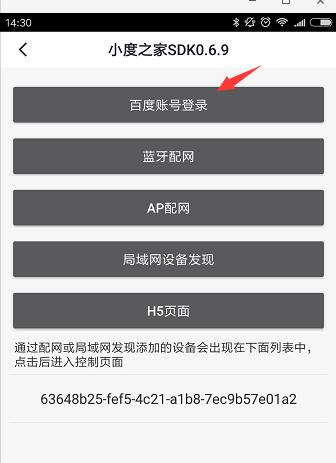
● Bluetooth network config, or choose AP network config.
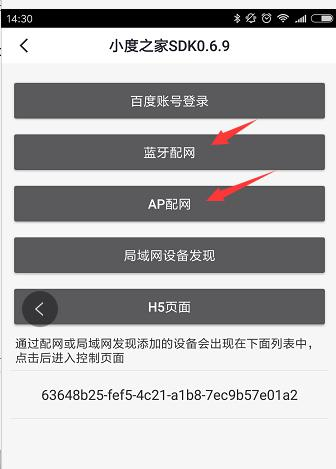
● Select “Authorization Code 授权”
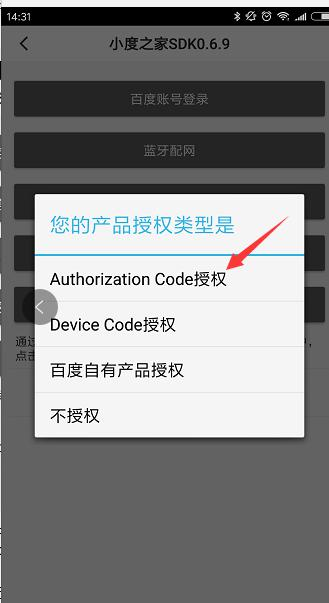
● Select wifi ssid, fill in wifi passwords, click on the device for network config “DuerOS_xxx”
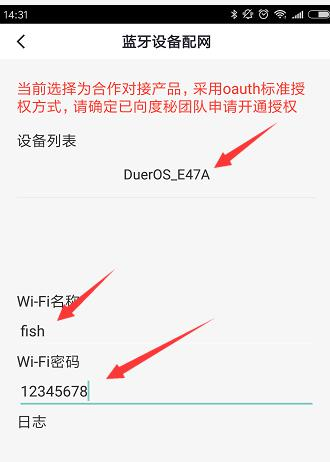
● Network config is done, click to log in
Resource¶
The source directory of DuerOS:
SDK/external/DuerClientSDK/
DuerOS package in Buildroot:
SDK/buildroot/package/rockchip/DuerClientSDK/
DuerOS related software configuration, compiled by script, will be packaged into oem partition:
SDK/device/rockchip/rk3308/dueros/
DuerOS start entrance:
SDK/device/rockchip/rk3308/dueros/RkLunch.sh
Building with DuerOS¶
● Edit device/rockchip/rk3308/BoardConfig.mk file, and modify OEM_PATH=oem into OEM_PATH=dueros, then save it and exit.
● Configure SDK environment variable with option firefly_rk3308_release
source buildroot/build/envsetup.sh
Select [1], and press enter. When it is successfully configured, it would be as follow:
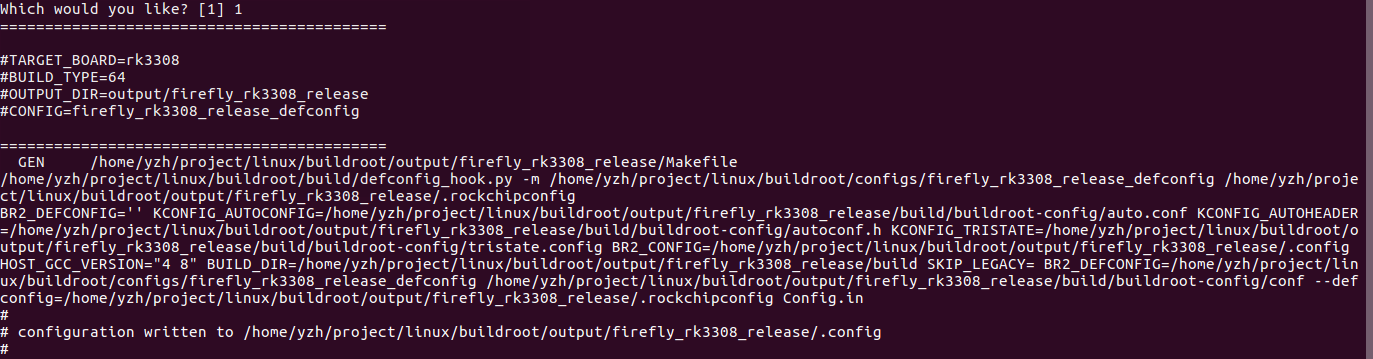
● Configure Buildroot: BR2_PACKAGE_DUERCLIENTSDK=y
$ make menuconfig
Enter a menu-driven user interface, input / to show the search interface as below, input BR2_PACKAGE_DUERCLIENTSDK, and press enter to search it
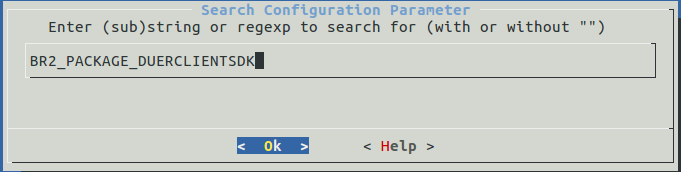

Select [1], and press SPACE to select dueros_client_sdk
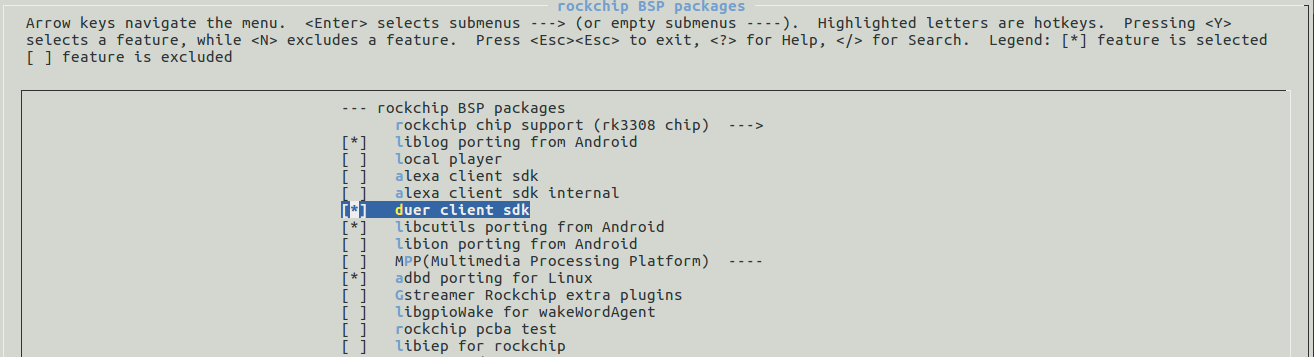
If there’s [ * ] in front, it means the specific item has been selected, and then, choose< Save > to save, choose < Exit > to exit, and run the following command to save the configuration:
make savedefconfig
If not, it can be reset by the one-key compiling scripts
● One-key compiling
./build.sh
