ADB Introduction¶
Preface¶
Android Debug Bridge (adb) is a versatile command-line tool that lets you communicate with a device. The adb command facilitates a variety of device actions, such as installing and debugging apps, and it provides access to a Unix shell that you can use to run a variety of commands on a device. Such as:
Issue shell commands
Set up port forwarding
Copy files to/from a device
Install an app
It is a client-server program that includes three components:
A client, which sends commands. The client runs on your development machine. You can invoke a client from a command-line terminal by issuing an adb command.
A daemon (adbd), which runs commands on a device. The daemon runs as a background process on each device.
A server, which manages communication between the client and the daemon. The server runs as a background process on your development machine.
In order to use the ADB tool for debugging, we have ported the adb daemon in the ROC-RK3308-CC. However, Since ROC-RK3308-CC is not an Android device, many adb commands like adb logcat, adb install, etc. cannot be used. Also, it cannot connect to a device over Network.
Configured in Buildroot¶
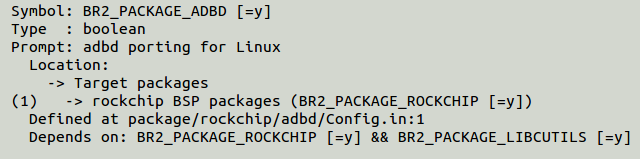
Prepare¶
As for the ROC-RK3308-CC, only the USB ADB function can be used. And there are several restrictions as follows for using USB ADB:
Support only USB OTG port
Do not support multiple clients using at a same time (such as cmd window,eclipse, etc.)
Only support host connecting to one device, do not support connecting to multiple devices
Use USB Type-C cable to connect device and host, run command of adb devices, if it shows the serial number of the machine, it means successful connection.
Install ADB under Windows environment¶
Firstly, please install driver according to the Install RK USB Drive Section.
Extract the contents of this ZIP file adb.zip into an easily accessible folder (such as C:\adb)
Then open up a Command Prompt from the same directory as this ADB binary. This can be done by holding Shift and Right-clicking within the folder then click the “open command prompt here” option. (Some Windows 10 users may see “PowerShell” instead of “command prompt”.)
If everything is ok, enteradb shell, and run commands on the device.
Install ADB under Ubuntu¶
Install
adbtool:
sudo apt-get install android-tools-adb
Add device Identity:
mkdir -p ~/.android
vim ~/.android/adb_usb.ini
# Add a line as below
0x2207
Add deviceID and productID in
udevrule:
sudo vim /etc/udev/rules.d/51-android.rules
# Add a line as below:
SUBSYSTEM=="usb", ATTR{idVendor}=="2207", MODE="0666"
Replug
USBcable, or run the following command to makeudevrule valid:
sudo udevadm control --reload-rules
sudo udevadm trigger
Reboot
adbserver
sudo adb kill-server
adb start-server
Commonly used ADB commands¶
Connecting management¶
You can generate a list of attached devices using the devices command:
adb devices
If multiple devices are running, you must specify the target device when you issue the adb command.you can set the $ANDROID_SERIAL environment variable to contain the serial number instead:
export ANDROID_SERIAL=<serial number>
adb shell ls
Enter shell of device
adb shell
Upload file from computer to device
adb push <Local path> <Remote path>
Download file from device to computer
adb pull <Remote path> <Local path>
Network-based adb debugging is temporarily not acceptable now.
adb bugreport¶
adb bugreport is used for error report, which contains a lot of useful information.
Example:
adb bugreport
# Save to local for convenience of viewing by editor
adb bugreport >bugreport.txt
adb help¶
Print a list of supported adb commands and their descriptions.
Note: Not all commands can be used. And the help information for reference only
Android Debug Bridge version 1.0.31
-a - directs adb to listen on all interfaces for a connection
-d - directs command to the only connected USB device
returns an error if more than one USB device is present.
-e - directs command to the only running emulator.
returns an error if more than one emulator is running.
-s - directs command to the device or emulator with the given
serial number or qualifier. Overrides ANDROID_SERIAL
environment variable.
-p - simple product name like 'sooner', or
a relative/absolute path to a product
out directory like 'out/target/product/sooner'.
If -p is not specified, the ANDROID_PRODUCT_OUT
environment variable is used, which must
be an absolute path.
-H - Name of adb server host (default: localhost)
-P - Port of adb server (default: 5037)
devices [-l] - list all connected devices
('-l' will also list device qualifiers)
connect [:] - connect to a device via TCP/IP
Port 5555 is used by default if no port number is specified.
disconnect [[:]] - disconnect from a TCP/IP device.
Port 5555 is used by default if no port number is specified.
Using this command with no additional arguments
will disconnect from all connected TCP/IP devices.
device commands:
adb push [-p] - copy file/dir to device
('-p' to display the transfer progress)
adb pull [-p] [-a] []
- copy file/dir from device
('-p' to display the transfer progress)
('-a' means copy timestamp and mode)
adb sync [ ] - copy host->device only if changed
(-l means list but don't copy)
(see 'adb help all')
adb shell - run remote shell interactively
adb shell - run remote shell command
adb emu - run emulator console command
adb logcat [ ] - View device log
adb forward --list - list all forward socket connections.
the format is a list of lines with the following format:
" " " " "\n"
adb forward - forward socket connections
forward specs are one of:
tcp: localabstract: localreserved: localfilesystem: dev: jdwp: (remote only)
adb forward --no-rebind - same as 'adb forward ' but fails
if is already forwarded
adb forward --remove - remove a specific forward socket connection
adb forward --remove-all - remove all forward socket connections
adb jdwp - list PIDs of processes hosting a JDWP transport
adb install [-l] [-r] [-d] [-s] [--algo --key --iv ] - push this package file to the device and install it
('-l' means forward-lock the app)
('-r' means reinstall the app, keeping its data)
('-d' means allow version code downgrade)
('-s' means install on SD card instead of internal storage)
('--algo', '--key', and '--iv' mean the file is encrypted already)
adb uninstall [-k] - remove this app package from the device
('-k' means keep the data and cache directories)
adb bugreport - return all information from the device
that should be included in a bug report.
adb backup [-f ] [-apk|-noapk] [-obb|-noobb] [-shared|-noshared] [-all] [-system|-nosystem] []
- write an archive of the device's data to .
If no -f option is supplied then the data is written
to "backup.ab" in the current directory.
(-apk|-noapk enable/disable backup of the .apks themselves
in the archive; the default is noapk.)
(-obb|-noobb enable/disable backup of any installed apk expansion
(aka .obb) files associated with each application; the default
is noobb.)
(-shared|-noshared enable/disable backup of the device's
shared storage / SD card contents; the default is noshared.)
(-all means to back up all installed applications)
(-system|-nosystem toggles whether -all automatically includes
system applications; the default is to include system apps)
( is the list of applications to be backed up. If
the -all or -shared flags are passed, then the package
list is optional. Applications explicitly given on the
command line will be included even if -nosystem would
ordinarily cause them to be omitted.)
adb restore - restore device contents from the backup archive
adb help - show this help message
adb version - show version num
scripting:
adb wait-for-device - block until device is online
adb start-server - ensure that there is a server running
adb kill-server - kill the server if it is running
adb get-state - prints: offline | bootloader | device
adb get-serialno - prints: adb get-devpath - prints: adb status-window - continuously print device status for a specified device
adb remount - remounts the /system partition on the device read-write
adb reboot [bootloader|recovery] - reboots the device, optionally into the bootloader or recovery program
adb reboot-bootloader - reboots the device into the bootloader
adb root - restarts the adbd daemon with root permissions
adb usb - restarts the adbd daemon listening on USB
adb tcpip - restarts the adbd daemon listening on TCP on the specified port
networking:
adb ppp [parameters] - Run PPP over USB.
Note: you should not automatically start a PPP connection.
refers to the tty for PPP stream. Eg. dev:/dev/omap_csmi_tty1
[parameters] - Eg. defaultroute debug dump local notty usepeerdns
adb sync notes: adb sync [ ]
can be interpreted in several ways:
- If is not specified, both /system and /data partitions will be updated.
- If it is "system" or "data", only the corresponding partition
is updated.
environmental variables:
ADB_TRACE - Print debug information. A comma separated list of the following values
1 or all, adb, sockets, packets, rwx, usb, sync, sysdeps, transport, jdwp
ANDROID_SERIAL - The serial number to connect to. -s takes priority over this if given.
ANDROID_LOG_TAGS - When used with the logcat option, only these debug tags are printed.
