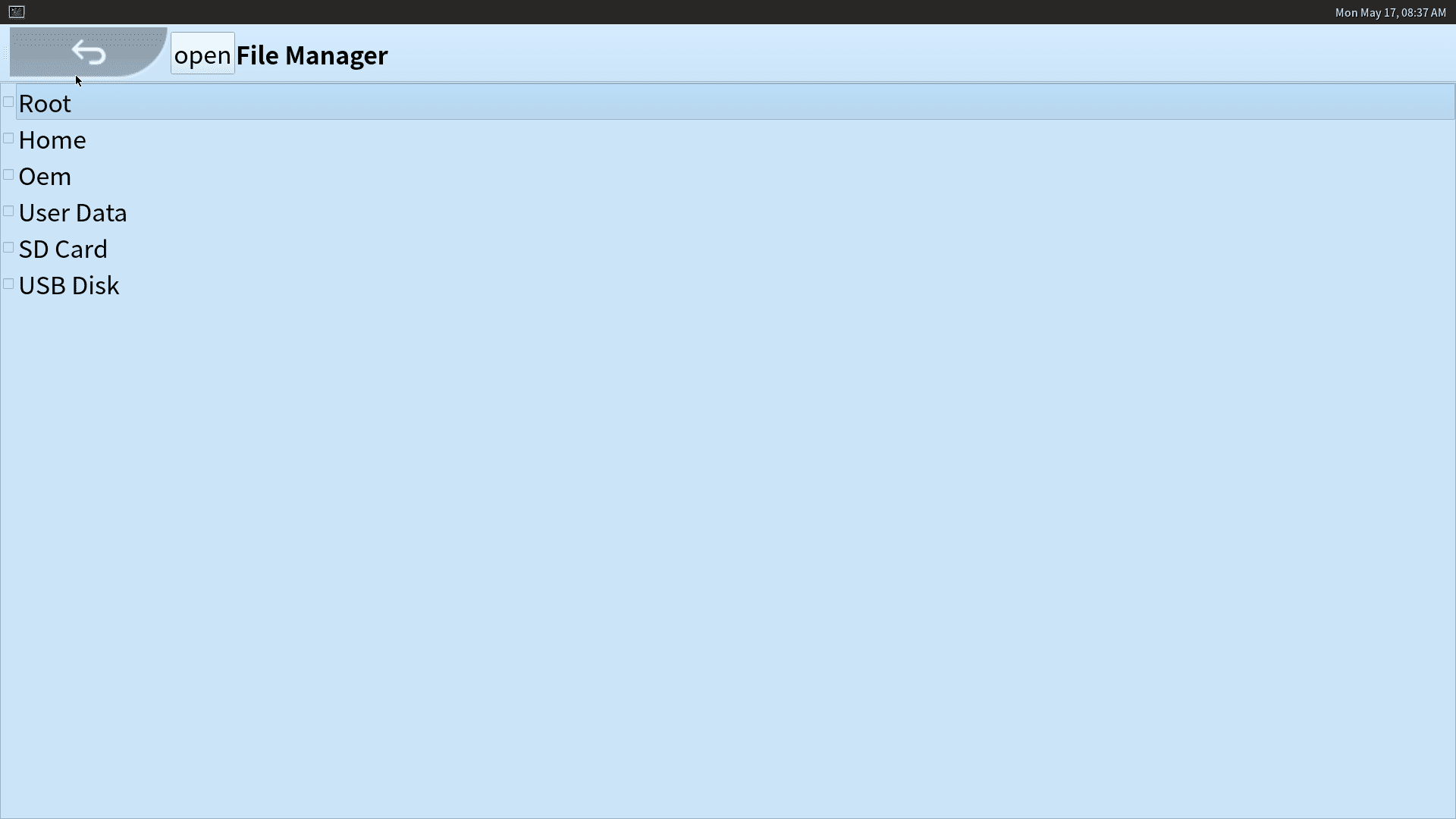1. Desktop application¶
The officially released Buildroot firmware supports the Wayland desktop environment and some Qt applications by default, as shown below:
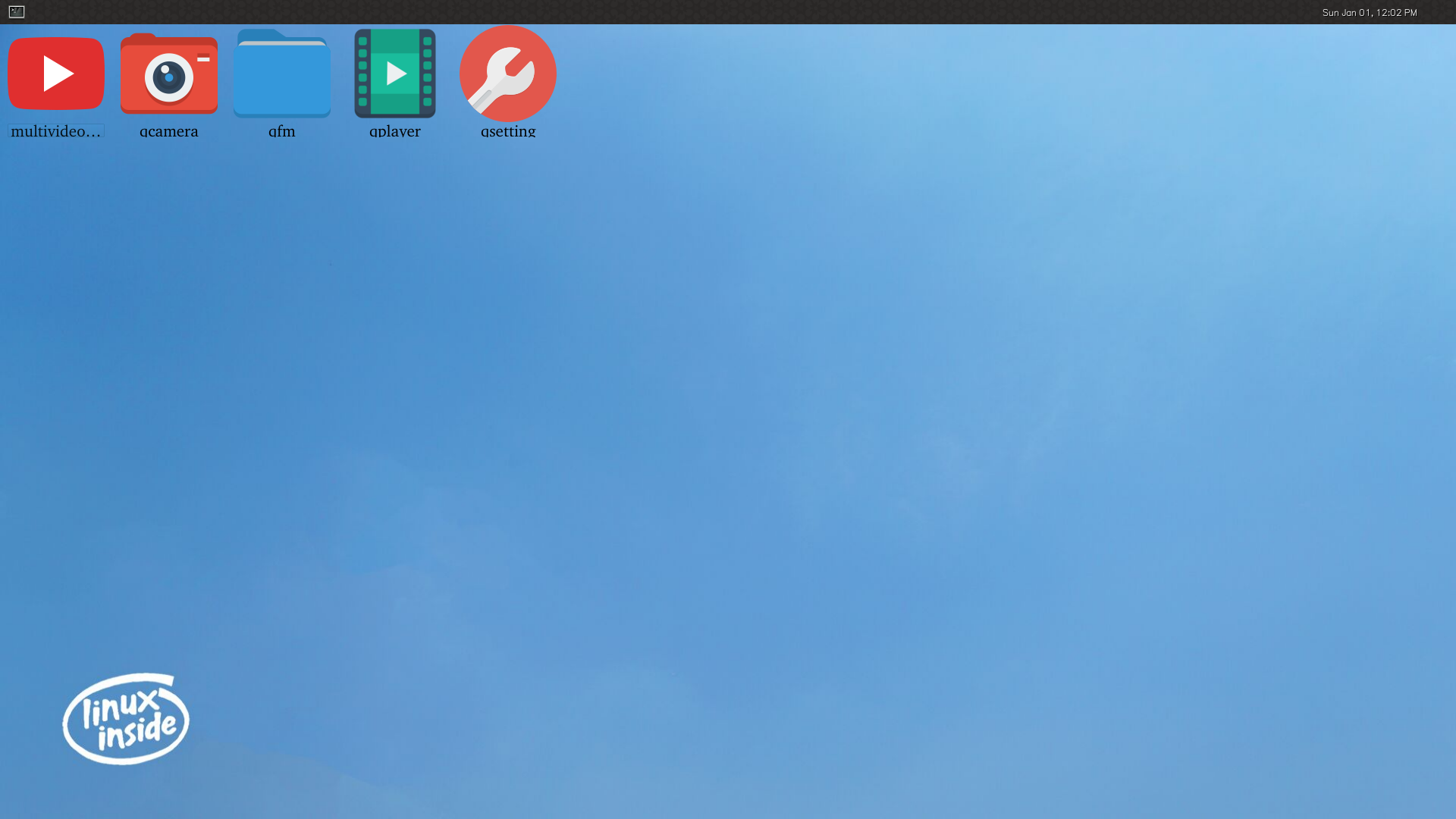
1.1. multivideoplayer¶
The multivideoplayer is used to test the device’s multi-channel video playback ability, display ability and hardware decoding ability.
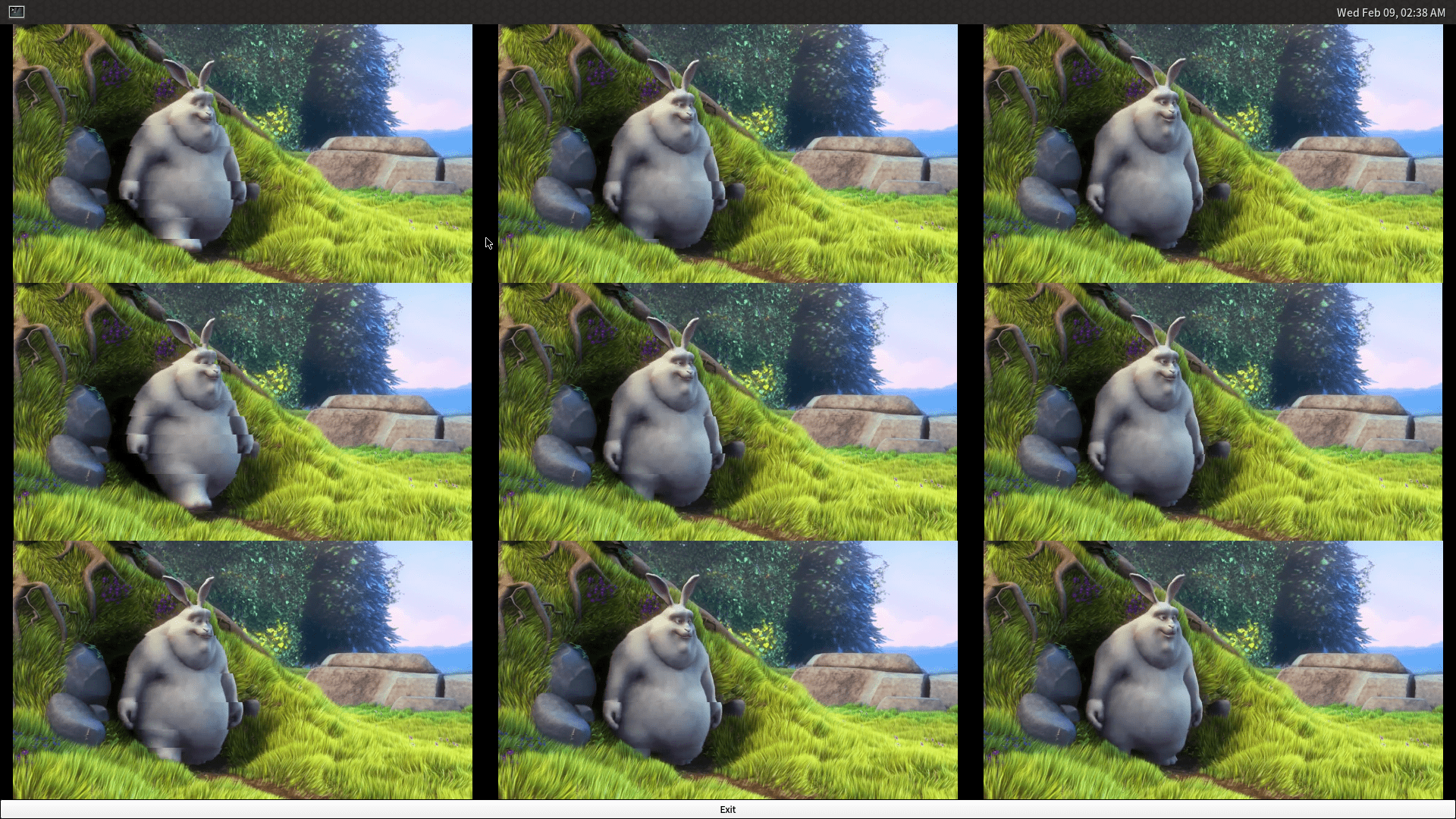
1.3. qplayer¶
The qplayer is a multi-function player, it can play videos, audios and display pictures.

1.4. qcamera¶
The qcamera is a camera application, can take photos and record videos.
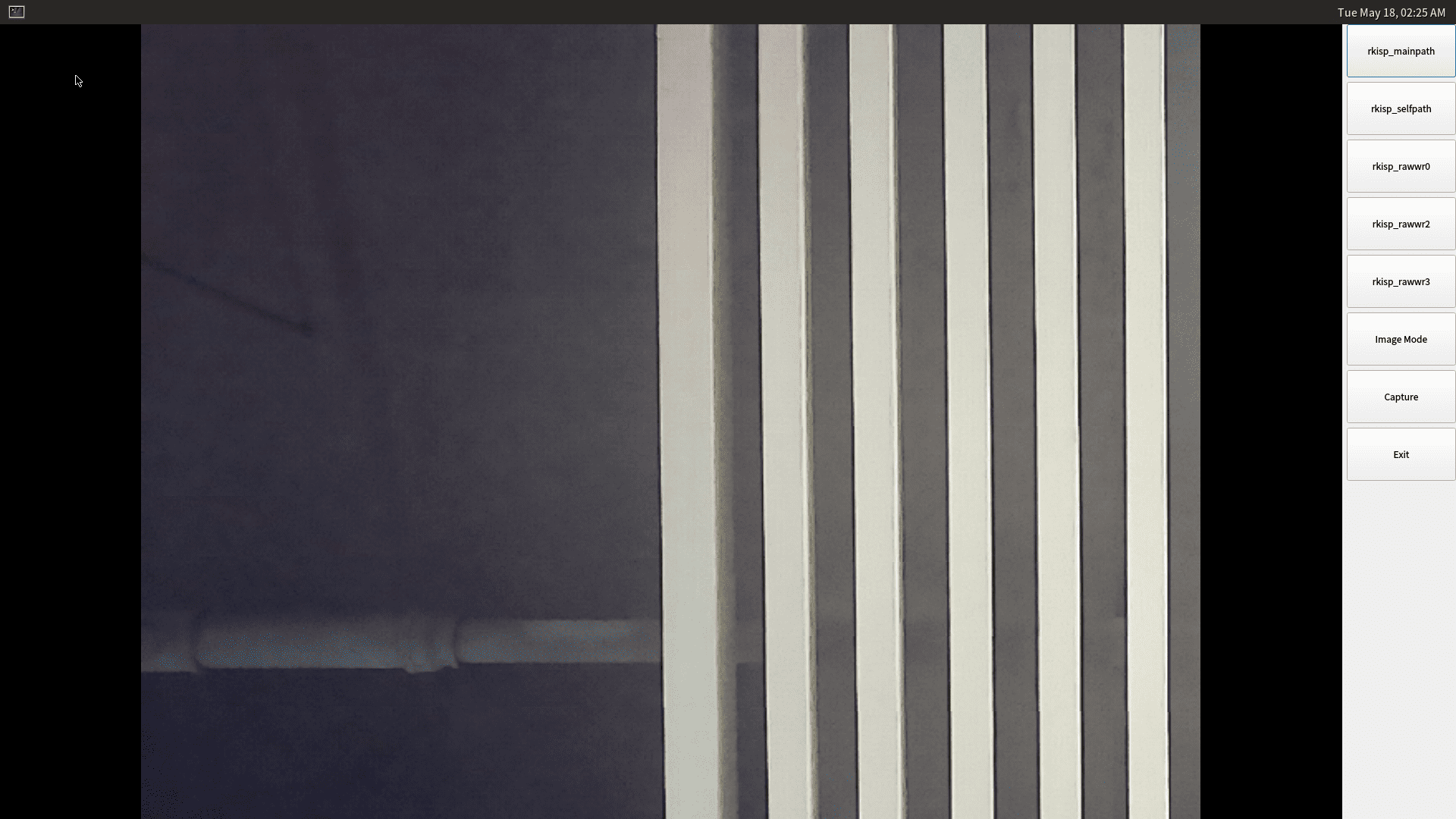
Launch the qcamera when device is connected to a camera, qcamera will automatically display the camera pictures. And the buttons on the right side are:
Image Mode: Now is image mode, click to change to the video record mode.
Capture: capture image,it will change to Record button when in video record mode.
Exit: close the application.
1.5. qsetting¶
The qsetting is a system setting tool, you can config WiFi connection, bluetooth connection and perform factory reset, firmware update in it.
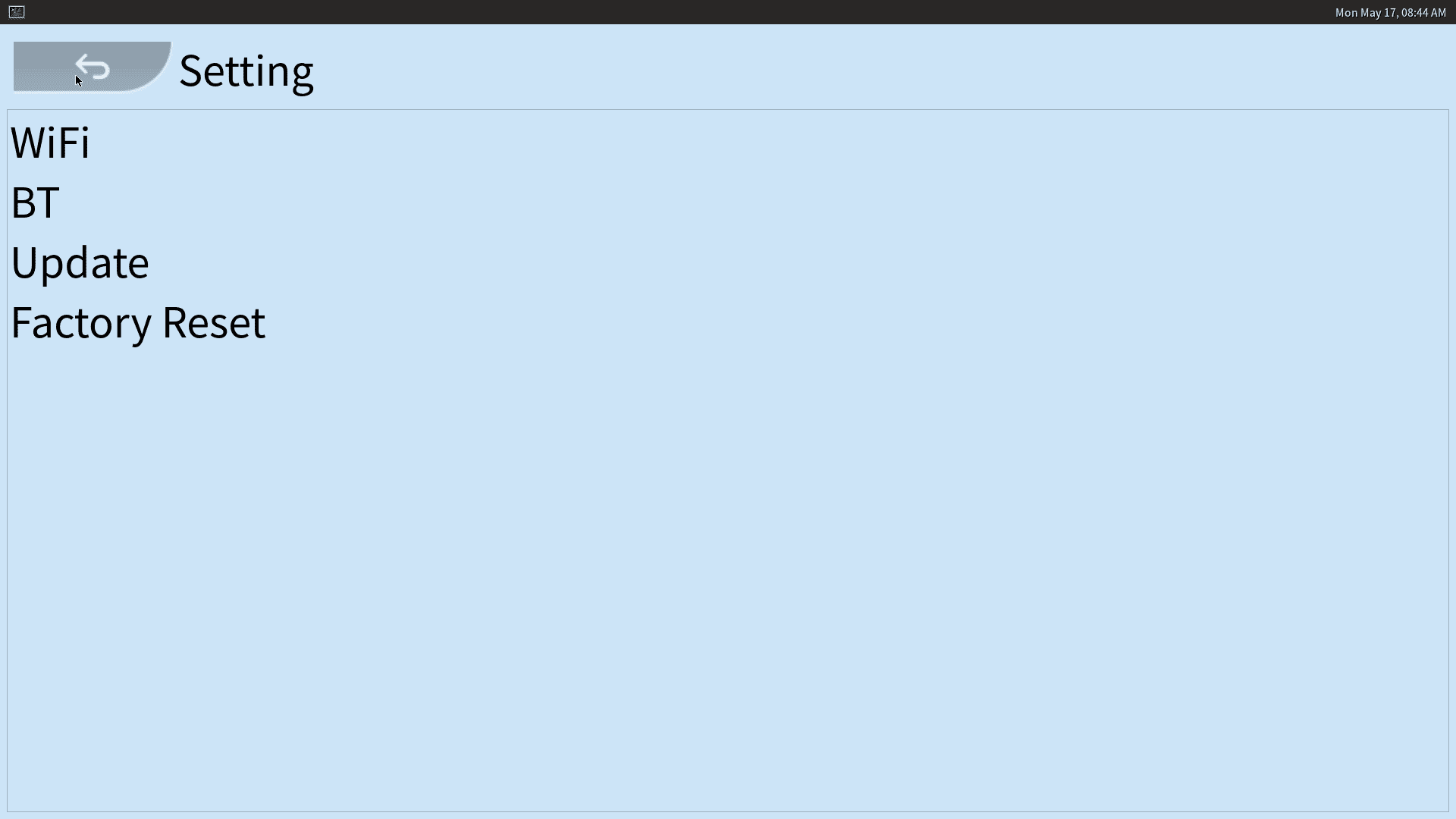
2. User and password¶
User: root
Password: firefly
3. Ethernet configuration¶
Buildroot’s network configuration needs to use the /etc/network/interfaces configuration file. After the configuration is complete, run /etc/init.d/S40network restart to restart the network. Manual debugging can directly use ifdown -a and ifup -a to restart the network.
3.1. Common configuration¶
Configuration file example: The following configuration file sets the eth0 network card to a dynamic IP address and eth1 to a static IP address
Note: The file format of /etc/network/interfaces is strict. If you encounter Error: either "local" is duplicate, or "/24" is a garbage., it is very likely that there is one more space in the configuration file.
auto lo
iface lo inet loopback
auto eth0
iface eth0 inet dhcp
auto eth1
iface eth1 inet static
address 168.168.110.137
netmask 255.255.0.0
broadcast 168.168.1.255
gateway 168.168.0.1
(1) inet static: Define a static IP address. The supported options are:
address address
Address (dotted quad/netmask) required
netmask mask
Netmask (dotted quad or number of bits) deprecated
broadcast broadcast_address
Broadcast address (dotted quad, + or -) deprecated. Default value: "+"
metric metric
Routing metric for default gateway (integer)
gateway address
Default gateway (dotted quad)
pointopoint address
Address of other end point (dotted quad). Note the spelling of "point-to".
hwaddress address
Link local address or "random".
mtu size
MTU size
scope Address validity scope. Possible values: global, link, host
(2) inet dhcp: Obtain an IP address through the DHCP protocol. The supported options are:
hostname hostname
Hostname to be requested (pump, dhcpcd, udhcpc)
metric metric
Metric for added routes (dhclient)
leasehours leasehours
Preferred lease time in hours (pump)
leasetime leasetime
Preferred lease time in seconds (dhcpcd)
vendor vendor
Vendor class identifier (dhcpcd)
client client
Client identifier (dhcpcd)
hwaddress address
Hardware address.
(3) inet manual: No IP address is defined for the interface. Typically used by an interface that is a member of a bridge or aggregation, an interface that needs to operate in promiscuous mode (for example, port mirroring or network TAP), or an interface that has a VLAN device configured on it. This is one way to keep the interface without an IP address. The supported options are:
hwaddress address
Link local address or "random".
mtu size
MTU size
3.2. advanced settings¶
/etc/network/interfaces supports setting to run Linux command line commands when the network card is shut down/started. Since /etc/network/interfaces supports relatively limited functionality, this can be very helpful when configuring network configurations such as static routes, default routes, etc.
Supported optional options are: pre-up, up, post-up, pre-down, down, post-down, after these options, add the command line.
pre-up : Action before network card is up
up : Action when network card is up
post-up : Action after network card is up
pre-down : Action before network card is down
down : Action when network card is down
post-down : Action after network card is down
Configuration example: configure a static route for the eth1 network card
auto eth1
iface eth1 inet static
address 192.168.3.1
netmask 255.255.255.0
broadcast 192.168.3.255
post-up ip route add 192.168.4.0/24 via 192.168.3.2 dev $IFACE
Configuration example: create a bridge, bind eth0 and eth1 to the bridge, and use it as a LAN port
auto lo
iface lo inet loopback
auto eth0
iface eth0 inet manual
pre-up ifconfig $IFACE up
post-down ifconfig $IFACE down
auto eth1
iface eth1 inet manual
pre-up ifconfig $IFACE up
post-down ifconfig $IFACE down
auto br0
iface br0 inet static
address 192.168.2.1
netmask 255.255.255.0
broadcast 192.168.2.255
pre-up brctl addbr $IFACE
pre-up brctl addif $IFACE eth0
pre-up brctl addif $IFACE eth1
bridge_ports eth0 eth1
post-down brctl delif $IFACE eth0
post-down brctl delif $IFACE eth1
post-down ifconfig $IFACE down
post-down brctl delbr $IFACE
4. WiFi connection¶
4.1. Modify the configuration file¶
4.1.1. Method 1¶
Configuration via the qsetting QT application.
4.1.2. Method 2¶
Modify the following files:
vi /data/cfg/wpa_supplicant.conf
ctrl_interface=/var/run/wpa_supplicant
ap_scan=1
Add the following configuration items
network={
ssid="WiFi-AP" // WiFi name
psk="12345678" // WiFi password
key_mgmt=WPA-PSK // encryption method
# key_mgmt=NONE // no encryption
}
Start the wpa_supplicant process
wpa_supplicant -B -i wlan0 -c /data/cfg/wpa_supplicant.conf
4.2. Temporary modification method¶
Modify the following files:
vi /data/cfg/wpa_supplicant.conf
ctrl_interface=/var/run/wpa_supplicant
ap_scan=1
Start the wpa_supplicant process:
wpa_supplicant -B -i wlan0 -c /data/cfg/wpa_supplicant.conf
4.2.1. Configure WiFi via wpa_cli¶
Common commands:
wpa_cli -i wlan0 scan // Search for nearby wifi networks
wpa_cli -i wlan0 scan_result // print search wifi network
wpa_cli -i wlan0 add_network // add a network connection
If the encryption method to connect is [WPA-PSK-CCMP+TKIP][WPA2-PSK-CCMP+TKIP][ESS] (wpa encryption), the wifi name is name, and the wifi password is: psk. The operation is as follows:
wpa_cli -i wlan0 set_network 0 ssid '"name"'
wpa_cli -i wlan0 set_network 0 psk '"psk"'
wpa_cli -i wlan0 set_network 0 key_mgmt WPA-PSK
wpa_cli -i wlan0 enable_network 0 //Enable WiFi
If the connection encryption method is [WEP][ESS] (wep encryption), the wifi name is name, and the wifi password is psk. The operation is as follows:
wpa_cli -i wlan0 set_network 0 ssid '"name"'
wpa_cli -i wlan0 set_network 0 key_mgmt NONE
wpa_cli -i wlan0 set_network 0 wep_key0 '"psk"'
wpa_cli -i wlan0 enable_network 0
If the connection encryption method is [ESS] (no encryption), the wifi name is name. The operation is as follows:
wpa_cli -i wlan0 set_network 0 ssid '"name"'
wpa_cli -i wlan0 set_network 0 key_mgmt NONE
wpa_cli -i wlan0 enable_network 0
Enable to save WIFI connection information
wpa_cli -i wlan0 set update_config 1
Save WIFI connection information
wpa_cli -i wlan0 save_config
connect an existing connection
wpa_cli -i wlan0 list_network // List all saved connections
wpa_cli -i wlan0 select_network 0 // connect to the first saved connection
wpa_cli -i wlan0 enable_network 0 // enable the first saved connection
Turn off WiFi
ifconfig wlan0 down
5. Audio/Video playback¶
# Play wav
aplay test.wav
gstwavplay.sh test.wav
# Play mp3
mp3play.sh test.mp3
gstmp3play.sh test.mp3
# Play mp4
gstmp4play.sh test.mp4
gstvideoplay.sh test.mp4
6. SSH¶
The officially released SDK has ssh enabled by default, the user is “root”, and the password is “firefly”. If you do not need to modify the user login password, you can skip this chapter.
6.1. Modification method¶
Enable SSH related options
openssh
BR2_PACKAGE_OPENSSH=y
Configure the login account root and password
BR2_TARGET_ENABLE_ROOT_LOGIN=y BR2_TARGET_GENERIC_ROOT_PASSWD="firefly"
Modify configuration files
Modify the
/etc/ssh/sshd_configfile in the board
PermitRootLogin yes
7. External storage device¶
Buildroot supports automatic mounting of external storage devices:
U disk mount path:
/udiskTF card mounting path:
/sdcard
8. Factory Reset¶
**Note: This factory setting means returning to the original state of the device after the last firmware upgrade. **
8.1. method 1¶
Configure through the qsetting QT application and click the “Factory Reset” function option to operate.
9. Firmware local upgrade¶
Buildroot supports upgrading firmware from external storage devices. The following is the upgrade process description.For how to compile the Buildroot firmware, please refer to the Compile Buildroot firmware page of the corresponding board wiki.
9.1. Make upgrade firmware¶
Follow the normal firmware compilation process to make the firmware for upgrade.
To upgrade firmware, it is not necessary to upgrade all partitions. You can modify the package-file file, comment out the partitions that do not need to be upgraded, or change to RESERVED, which can reduce the size of the upgraded firmware.
For example, modify the file tools/linux/Linux_Pack_Firmware/rockdev/rk356x-package-file, change the relative path of rootfs to RESERVED, so that the root filesystem will not be packaged, that is, the root filesystem partition will not be upgraded.
(1)modify the file tools/linux/Linux_Pack_Firmware/rockdev/package-file.
For example, change the relative path of rootfs to RESERVED, so that the root filesystem will not be packaged, that is, the root filesystem partition will not be upgraded.
# name relative path
#
#hwdef hwdef
package-file package-file
bootloader image/miniloaderall.bin
parameter image/parameter.txt
trust image/trust.img
uboot image/uboot.img
misc image/misc.img
boot image/boot.img
recovery image/recovery.img
rootfs RESERVED
oem image/oem.img
userdata:grow image/userdata.img
backup RESERVED
(2)compile
./build.sh updateimg
Copy the prepared upgrade firmware to the U disk, TF card, or the /userdata/ directory of the device, and rename it to update.img.
Note: If the upgrade firmware is placed in the /userdata/ directory of the device, do not package userdata.img, and change image/userdata.img to RESERVED.
9.2. Upgrade¶
9.2.1. method 1¶
Configuration via the qsetting QT application. Click the “Update” function option to operate.
9.2.2. Method 2¶
via the update command.
# U disk
update ota /udisk/update.img
# TF card
update ota /sdcard/update.img
# /userdata/
update ota /userdata/update.img
Wait for the upgrade to complete. After the upgrade is successful, the device will reboot into the system.
10. Weston¶
We can customize the display by configuring Weston, some of the settings are explained below.
10.1. Status Bar¶
Weston supports setting the background color and position of the status bar in the shell section of the weston.ini configuration file, as well as setting quick launch programs in the launcher section, such as:
# /etc/xdg/weston/weston.ini
[shell]
# The color format is ARGB8888
panel-color=0xff002244
# top|bottom|left|right|none
panel-position=bottom
[launcher]
icon=/usr/share/weston/terminal.png
path=/usr/bin/weston-terminal
[launcher]
# Icon path
icon=/usr/share/weston/icon_flower.png
# Quick start command
path=/usr/bin/qsetting
10.2. Background¶
Weston supports setting background patterns and colors in the shell section of the weston.ini configuration file, such as:
# /etc/xdg/weston/weston.ini
[shell]
# Background pattern (wallpaper) absolute path
background-image=/usr/share/weston/background.png
# scale|scale-crop|tile
background-type=scale
# The color format is ARGB8888, which will take effect when the background pattern is not set
background-color=0xff002244
10.3. Standby and lock screen¶
Weston’s timeout standby time can be configured in the startup parameters or in the core section of weston.ini, such as:
# /etc/init.d/S50launcher
start)
...
# 0 is to prohibit standby, the unit is second
weston --tty=2 -B=drm-backend.so --idle-time=0&
or:
# /etc/xdg/weston/weston.ini
[core]
# Set to enter the standby state after 5 seconds of inactivity
idle-time=5
10.4. Display color format¶
The current default display format of Weston in Buildroot SDK is ARGB8888. For some low-performance platforms, it can be configured as RGB565 in the core section of weston.ini, such as:
# /etc/xdg/weston/weston.ini
[core]
# xrgb8888|rgb565|xrgb2101010
gbm-format=rgb565
You can also configure the display format of each screen separately in the output section of weston.ini, such as:
# /etc/xdg/weston/weston.ini
[output]
# The name of output can be viewed /sys/class/drm/card0-name
name=LVDS-1
# xrgb8888|rgb565|xrgb2101010
gbm-format=rgb565
10.5. Screen orientation¶
Weston’s screen display direction can be configured in the output section of weston.ini, such as:
# /etc/xdg/weston/weston.ini
[output]
name=LVDS-1
# normal|90|180|270|flipped|flipped-90|flipped-180|flipped-270
transform=180
If you need to dynamically configure the screen orientation, you can use a dynamic configuration file, such as:
echo "output:all:rotate90"> /tmp/.weston_drm.conf # All screens are rotated 90 degrees
echo "output:eDP-1:rotate180"> /tmp/.weston_drm.conf # eDP-1 rotate 180 degrees
10.6. Resolution and scaling¶
The screen resolution and scaling of Weston can be configured in the output section of weston.ini, such as:
# /etc/xdg/weston/weston.ini
[output]
name=HDMI-A-1
# Need to be an effective resolution supported by the screen
mode=1920x1080
# Must be an integer multiple
scale=2
If you need to dynamically configure resolution and scaling, you can use dynamic configuration files, such as:
echo "output:HDMI-A-1:mode=800x600"> /tmp/.weston_drm.conf # Modify the resolution of HDMI-A-1 to 800x600
You need to rely on RGA acceleration when scaling in this way.
10.7. Freeze screen¶
When Weston was started, there was a black screen for a short period switching between the boot logo and the UI display. If you need to prevent a black screen, you can temporarily freeze the Weston screen content through the following dynamic configuration file methods:
# /etc/init.d/S50launcher
start)
...
export WESTON_FREEZE_DISPLAY=/tmp/.weston_freeze # Set the path of the special configuration file
touch /tmp/.weston_freeze # Freeze display
weston --tty=2 -B=drm-backend.so --idle-time=0&
...
sleep 1 && rm /tmp/.weston_freeze& # Thaw in 1 second
10.8. Multi-screen¶
The Weston of the Buildroot SDK supports functions such as multi-screen same-different display and hot-plugging. The distinction between different display screens is based on the drm name (obtained via /sys/class/drm/card0-name), and the relevant configuration is set through environment variables, such as:
# /etc/init.d/S50launcher
start)
...
export WESTON_DRM_PRIMARY=HDMI-A-1 # Specify the main display as HDMI-A-1
export WESTON_DRM_MIRROR=1 # Use mirror mode (multiple screens at the same display), if you don’t set this environment variable, it will be a different display
export WESTON_DRM_KEEP_RATIO=1 # The zoom maintains the aspect ratio in the mirror mode. If this variable is not set, the full screen is forced
export WESTON_DRM_PREFER_EXTERNAL=1 # The built-in display is automatically turned off when the external display is connected
export WESTON_DRM_PREFER_EXTERNAL_DUAL=1 # When the external display is connected, the first external display is the main display by default
weston --tty=2 -B=drm-backend.so --idle-time=0&
When zooming the display content in the mirror mode, you need to rely on RGA acceleration.
At the same time, it is also supported to individually disable specific screens in the output section of weston.ini:
# /etc/xdg/weston/weston.ini
[output]
name=LVDS-1
mode=off
# off|current|preferred|<WIDTHxHEIGHT@RATE>
11. Buildroot development¶
Buildroot is a framework for building embedded Linux systems on the Linux platform. The entire Buildroot is composed of a Makefile (*.mk) script and a Kconfig (Config.in) configuration file. You can compile a complete Linux system software (including boot, kernel, rootfs, and various libraries and applications in rootfs) that can be directly flashed to the machine through the buildroot configuration and menuconfig modification, just like compiling the Linux kernel. If you want to learn more about Buildroot development, you can refer to the official Buildroot The Buildroot user manual.
Let’s take the development of ROC-RK3568-PC’s Buildroot as an example to explain.
11.1. Directory structure¶
The Buildroot SDK is located in the Firefly_Linux_SDK directory, and its directory structure is as follows:
buildroot/
├── arch # Construction and configuration files of CPU architecture
├── board # Documents related to specific boards
├── boot # Construction and configuration files of Bootloaders
├── build
├── CHANGES # Buildroot modification log
├── Config.in
├── Config.in.legacy
├── configs # Buildroot configuration file of the specific board
├── COPYING
├── DEVELOPERS
├── dl # Downloaded programs, source code compressed packages, patches, etc.
├── docs # Documentation
├── fs # Construction and configuration files of various filesystems
├── linux # Construction and configuration files of Linux
├── Makefile
├── Makefile.legacy
├── output # Compile output directory
├── package # Construction and configuration files of all packages
├── README # Simple instructions for Buildroot
├── support # Scripts and configuration files that provide functional support for Bulidroot
├── system # Construction and configuration files of making root filesystem
├── toolchain # Construction and configuration files of cross-compilation toolchain
└── utils # Utilities
11.2. Configuration¶
Select the default profile:
# Enter the Firefly_Linux_SDK root directory
cd path/to/Firefly_Linux_SDK/
# Select configuration file
# `configs/rockchip_rk3568_defconfig`
source envsetup.sh rockchip_rk3568
After the execution is completed, a compilation output directory, output/rockchip_rk3568 will be generated, and subsequent operations of make can be executed in this directory.
11.2.1. Configure package¶
Open the configuration interface:
make menuconfig
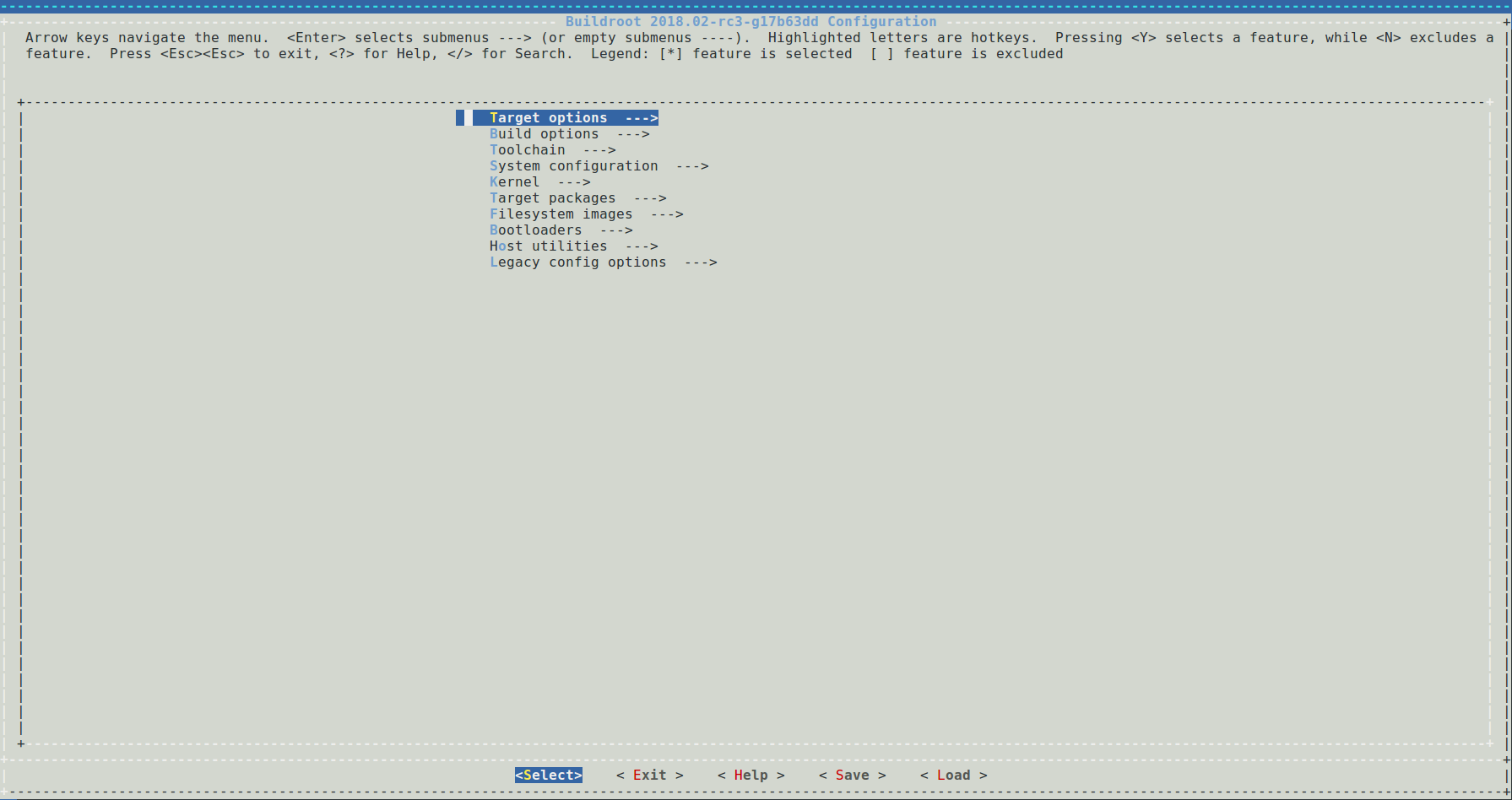
We can add or cut some tools in the configuration interface to customize system functions as required. Take adding qt53d as an example:
Enter / to enter the search interface, enter the content you want to find qt53d, and press Enter to search:
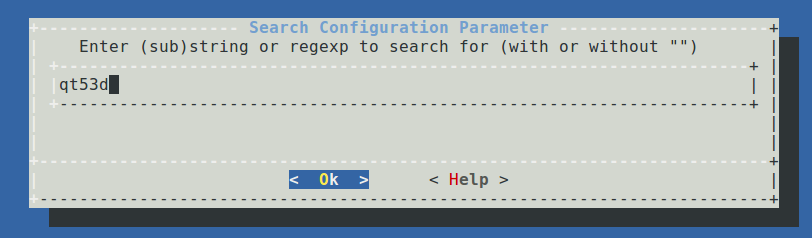
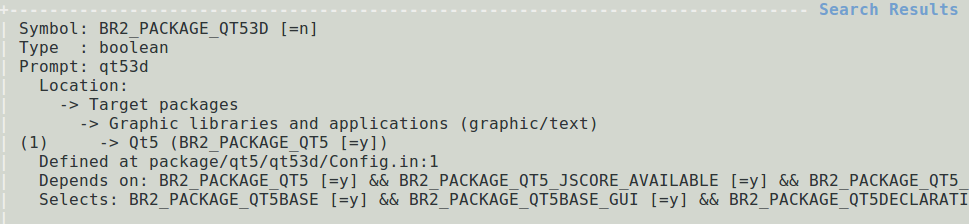
Select 1 to jump to the corresponding page, press the space to select the configuration:

After the configuration is completed, move to Save and press Enter to save to .config; move to Exit and press Enter to exit.

Save the configuration file:
make savedefconfig
Save the changes to the configuration file configs/rockchip_rk3568_defconfig.
11.2.2. Configure Busybox¶
Open the configuration interface and configure:
make busybox-menuconfig
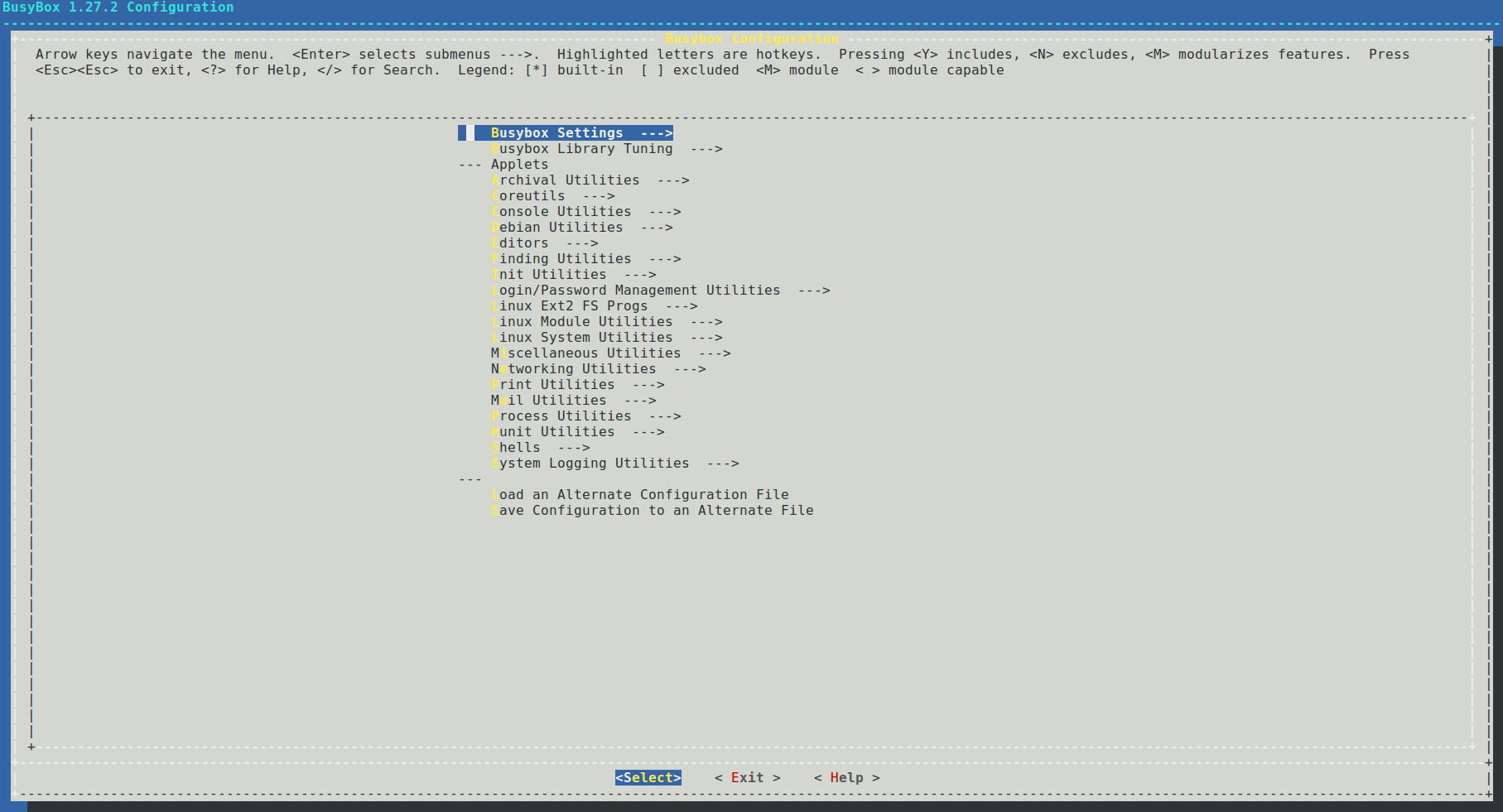
After the configuration is complete, move to Exit and press Enter to exit, select Yes in the pop-up window and save it to .config.
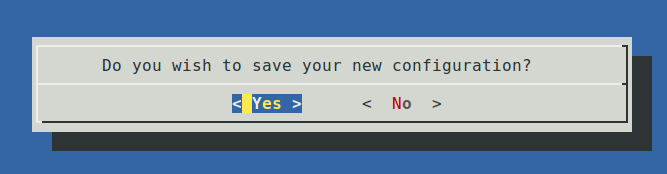
Save the configuration file:
make busybox-update-config
Save the changes to the configuration file board/rockchip/common/base/busybox.config.
11.3. Compile¶
After configuring Buildroot, run make directly to compile.
11.3.1. Compilation instructions¶
When you run make to compile, the following process will be executed:
Download the source code;
Configure, compile and install the cross-compilation toolchain;
Configure, compile and install the selected software package;
Generate the root filesystem according to the selected format;
More usages of make can be obtained through make help.
11.3.2. Compile the package¶
We can execute make <package> to compile a package separately. The compilation of the software package mainly includes the process of downloading, decompressing, patching, configuring, compiling, and installing. For details, please refer to package/pkg-generic.mk.
Download
Buildroot will automatically obtain the corresponding software packages from the Internet according to the configuration
package/<package>/<package>.mk, including some third-party libraries, plug-ins, utilities, etc., and place them in thedl/directory.Unzip
The package will be decompressed in the
output/rockchip_rk3568/build/<package>-<version>directory.Patch
Patches are placed in the
package/<packgae>/directory, and Buildroot will apply the corresponding patches after decompressing the package. If you want to modify the source code, you can modify it by patching.Configure
Compile
Install
After the compilation is completed, the required compilation files will be copied to the
output/rockchip_rk3568/target/directory.
For a certain package, we can call a certain step in the package construction through make <package>-<target>, as follows:
Package-specific:
<pkg> - Build and install <pkg> and all its dependencies
<pkg>-source - Only download the source files for <pkg>
<pkg>-extract - Extract <pkg> sources
<pkg>-patch - Apply patches to <pkg>
<pkg>-depends - Build <pkg>'s dependencies
<pkg>-configure - Build <pkg> up to the configure step
<pkg>-build - Build <pkg> up to the build step
<pkg>-graph-depends - Generate a graph of <pkg>'s dependencies
<pkg>-dirclean - Remove <pkg> build directory
<pkg>-reconfigure - Restart the build from the configure step
<pkg>-rebuild - Restart the build from the build step
11.4. Output directory¶
After the compilation is complete, a subdirectory will be generated in the compilation output directory output/rockchip_rk3568 as follows:
build/contains all source files, including the required host tools and selected packages for Buildroot. This directory contains all package source code.host/Tools required for host-side compilation include cross-compilation tools.images/contains a compressed root filesystem image file.staging/This directory is similar to the directory structure of the filesystem. It contains all the header files and libraries generated by the compiler, as well as other development files, but they are not tailored and are too large to be used for the target filesystem.target/contains the complete root filesystem. Compared tostaging/, it has no development files, no header files, and the binary files arestripprocessed.
11.5. Cross-compilation tool¶
After Buildroot is compiled, it will generate a cross-compilation tool in the output/rockchip_rk3568/host/ directory, which we can use to compile the target program.
Cross-compilation tool directory
output/rockchip_rk3568/host/bin/
Compile example hello.c
#include <stdio.h>
#include <stdlib.h>
int main(int argc, char *argv[])
{
printf("Hello World!\n");
return 0;
}
Compile
.../host/bin/arm-buildroot-linux-gnueabihf-gcc hello.c -o hello
Run
Copy the executable program hello to the device, run ./hello, you will see the printed message Hello World!.
11.6. Rebuild¶
For specific instructions on rebuilding, you can check the document buildroot/docs/manual/rebuilding-packages.txt.
11.6.1. Rebuild the package¶
During the development process, if the source code of a certain package is modified, Buildroot will not recompile the package. It can be operated as follows:
Method one
make <package>-rebuild
Method two
# Delete the compiled output directory of the package
rm -rf output/rockchip_rk3568/build/<package>-<version>
# Compile
make <package>
11.6.2. Full Rebuild¶
Buildroot does not attempt to detect what parts of the system should be rebuilt when the system configuration is changed through make menuconfig, make xconfig, or one of the other configuration tools. In some cases, Buildroot should rebuild the entire system, in some cases, only a specific subset of packages. But detecting this in a completely reliable manner is very difficult, and therefore the Buildroot developers have decided to simply not attempt to do this.
11.6.2.1. When a full rebuild is necessary¶
When the target architecture configuration is changed, a complete rebuild is needed;
When the toolchain configuration is changed, a complete rebuild generally is needed;
When an additional package is added to the configuration, a full rebuild is not necessarily needed;
When a package is removed from the configuration, buildroot does not do anything special. it does not remove the files installed by this package from the target root filesystem or from the toolchain sysroot. a full rebuild is needed to get rid of this package;
When the sub-options of a package are changed, the package is not automatically rebuilt;
When a change to the root filesystem skeleton is made, a full rebuild is needed;
Generally speaking, when you’re facing a build error and you’re unsure of the potential consequences of the configuration changes you’ve made, do a full rebuild. Specific instructions can be found in the document rebuilding-packages.txt.
11.6.2.2. Full rebuild¶
Method one
Directly delete the compilation output directory, and then re-configure and compile.
rm -rf output/
Method two
Executing the following command will delete the compilation output and recompile.
make clean all
11.7. Add local source package¶
During the development process, the built-in software package of Buildroot may not meet our needs sometimes, so we need to add a custom software package. Buildroot supports packages in a variety of formats, including generic-package, cmake-package, autotools-package, etc. We take generic-package as an example.
Create a project directory
cd path/to/Firefly_Linux_SDK/
mkdir buildroot/package/rockchip/firefly_demo/
Create Config.in
Add Config.in under firefly_demo/:
config BR2_PACKAGE_FIREFLY_DEMO
bool "Simple Firefly Demo"
Create firefly_demo.mk
Add firefly_demo.mk under firefly_demo/:
##################################################
###########
#
### firefly_demo
#
##################################################
###########
ifeq ($(BR2_PACKAGE_FIREFLY_DEMO), y)
FIREFLY_DEMO_VERSION:=1.0.0
FIREFLY_DEMO_SITE=$(TOPDIR)/../external/firefly_demo/src
FIREFLY_DEMO_SITE_METHOD=local
define FIREFLY_DEMO_BUILD_CMDS
$(TARGET_MAKE_ENV) $(MAKE) CC=$(TARGET_CC) CXX=$(TARGET_CXX) -C $(@D)
endef
define FIREFLY_DEMO_CLEAN_CMDS
$(TARGET_MAKE_ENV) $(MAKE) -C $(@D) clean
endef
define FIREFLY_DEMO_INSTALL_TARGET_CMDS
$(TARGET_MAKE_ENV) $(MAKE) -C $(@D) install
endef
define FIREFLY_DEMO_UNINSTALL_TARGET_CMDS
$(TARGET_MAKE_ENV) $(MAKE) -C $(@D) uninstall
endef
$(eval $(generic-package))
endif
Create source code directory
The source code directory external/firefly_demo/src has been specified in the above Makefile.
cd path/to/Firefly_Linux_SDK/
mkdir external/firefly_demo/src
Write source code firefly_demo.c
Add firefly_demo.c under firefly_demo/src/:
#include <stdio.h>
#include <stdlib.h>
int main(int argc, char *argv[])
{
printf("Hello World!\n");
return 0;
}
Write Makefile
Add Makefile under firefly_demo/src/:
DEPS =
OBJ = firefly_demo.o
CFLAGS =
%.o: %.c $(DEPS)
$(CC) -c -o $@ $< $(CFLAGS)
firefly_demo: $(OBJ)
$(CXX) -o $@ $^ $(CFLAGS)
.PHONY: clean
clean:
rm -f *.o *~ firefly_demo
.PHONY: install
install:
cp -f firefly_demo $(TARGET_DIR)/usr/bin/
.PHONY: uninstall
uninstall:
rm -f $(TARGET_DIR)/usr/bin/firefly_demo
Modify the upper Config.in
Add a line at the end of buildroot/package/rockchip/Config.in:
source "package/rockchip/firefly_demo/Config.in"
Select package
Open the configuration menu make menuconfig, find firefly_demo and select the configuration.
Compile
# Compile firefly_demo
make firefly_demo
# Package into the root filesystem
make
# If you modify the source code, recompile the package
make firefly_demo-rebuild
11.8. rootfs-overlay¶
rootfs-overly is a pretty good feature, it can overwrite the specified file to a directory after the target filesystem is compiled. In this way, we can easily add or modify some files to the root filesystem.
Suppose we want to add the file overlay-test under the /etc/ directory of the root filesystem, we can do as follows:
Set rootfs-overlay root directory
Open the configuration menu make menuconfig, and add the root directory for coverage by setting the BR2_ROOTFS_OVERLAY option. For RK3568, the directory board/rockchip/rk356x/fs-overlay/ has been added by default.
Add files to the coverage directory
cd buildroot/board/rockchip/rk356x/fs-overlay/
mkdir etc/
touch etc/overlay-test
Compile
make
Download the root filesystem
Download the compiled root filesystem output/rockchip_rk3568/images/rootfs.ext2 to the device. Start the device, you can see that the file /etc/overlay-test has been added.
You can also check the target/ directory to verify whether the addition is successful:
ls buildroot/output/rockchip_rk3568/target/etc/overlay-test
11.9. Qt cross-compilation environment¶
Firefly has extracted Buildroot’s cross-compilation toolchain which supports plugins such as EGLFS, LinuxFB, and Wayland. You can directly use this toolchain to develop Qt applications on Buildroot without downloading and compiling SDK code.
Version: Qt-5.15.2
Host: x86-64 / Ubuntu 18.04
Devices: Firefly RK3568 RK3566 / Buildroot
Download: Buildroot Qt
Deployment: See Qt5.1x.x_Release.md in toolchain package for details.