Upgrade to SD card¶
Introduction¶
This article mainly introduced how to upgrade the firmware on the host to the SD card, which needs to be selected according to the host operating system. Please note the updated firmware type: Raw firmware or RK firmware
Preparatory work¶
Face-RK3399
Firmware
Computer host
SD card
Windows¶
Etcher
Etcher is a graphical SD card upgrade tool for Windows, Linux and Mac. Download the way Etcher Official website
SD Firmware Tool
SD Firmware Tool download page to download
SD_Firmware_Tool, And decompression.
Upgrade Unified firmware¶
Raw firmware
It is easy to upgrade with Etcher:
Select the firmware
Select device
Start upgrading
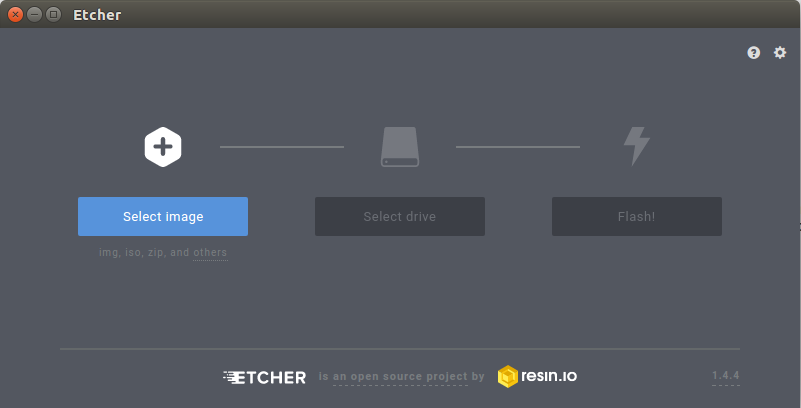
Run SD_Firmware_Tool.exe:
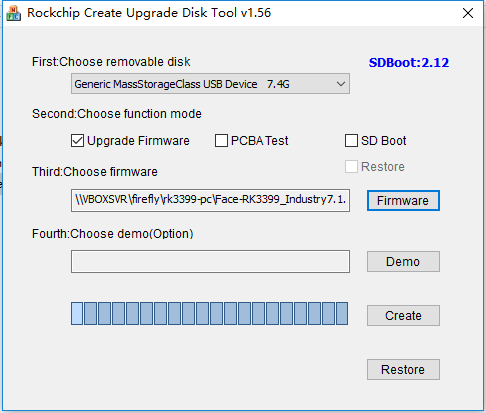
Insert SD card.
Select the device corresponding to the SD card from the combo box.
Check the
SD startupoption.Click the
select firmwarebutton and select the firmware in the file dialog box.Click the
start creatingbutton.The warning dialog box will be displayed, and select
yesto ensure that the correct SD card device is selected.Wait for the completion of the operation until the prompt
successdialog box appears: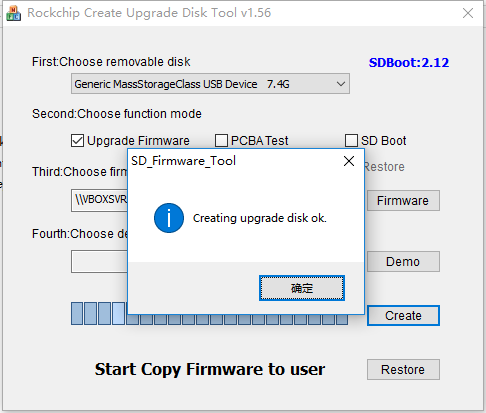
Unplug the SD card.
Linux¶
After the SD card is connected to the computer with the card reader, the computer will detect the corresponding device.
ls /dev/sdb # The situation depends on the specific equipment
Preparation tools¶
dd (Ubuntu)
Etcher (Android、Ubuntu)
Etcher under Linux is used in the same way as that under Windows. Please refer to the use method of [Etcher] under Windows.
Upgrade Unified firmware¶
sudo apt-get install pv ## install pv
pv -tpreb /path/to/system.img | sudo dd conv=fsync,notrunc of=/dev/sdb ## Upgrade progress visualization
or
sudo dd conv=fsync,notrunc /path/to/system.img of=/dev/sdb
