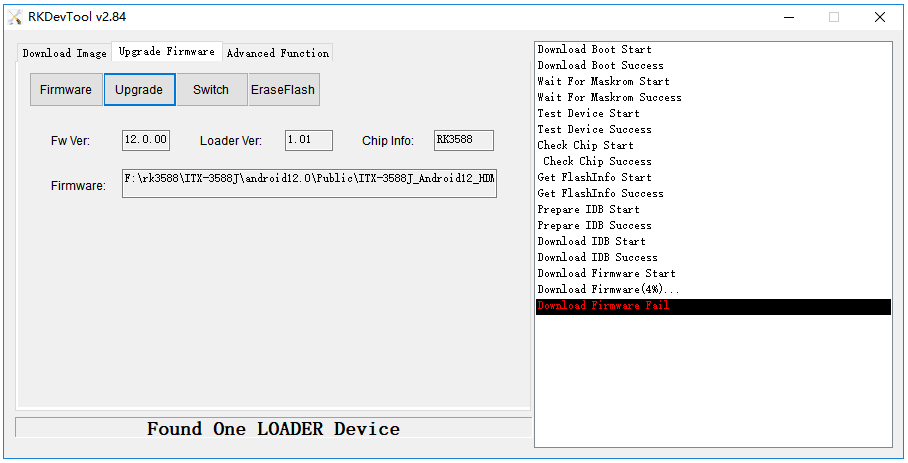2. Upgrade the firmware via USB cable¶
2.1. Introduction¶
This article describes how to upgrade the firmware file on the host to the flash memory of the development board through the Type-C data cable. When upgrading, you need to choose the appropriate upgrade mode according to the host operating system and firmware type.
2.3. Prepare Firmware¶
The firmware can be obtained by compiling the SDK, or you can download the public firmware (unified firmware) from the Resource download. There are two types of firmware files:
A single unified firmware
The unified firmware is a single file packaged and merged by all files such as the partition table, bootloader, uboot, kernel, system and so on. The firmware officially released by Firefly adopts a unified firmware format. Upgrading the unified firmware will update the data and partition table of all partitions on the motherboard, and erase all data on the motherboard.
Multiple partition images
That is, files with independent functions, such as partition table, bootloader, and kernel, are generated during the development phase. The independent partition image can only update the specified partition, while keeping other partition data from being destroyed, it will be very convenient to debug during the development process.
Through the unified firmware unpacking / packing tool, the unified firmware can be unpacked into multiple partition images, or multiple partition images can be merged into a unified firmware.
2.4. Install the Upgrade Tool¶
2.4.1. Windows Operating System¶
Install RK USB driver
Download Release_DriverAssistant.zip, extract, and then run the DriverInstall.exe inside . In order for all devices to use the updated driver, first select Driver uninstall(驱动卸载) and then select Driver install(驱动安装).
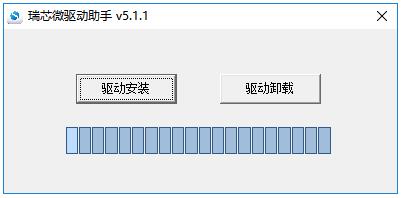
Run AndroidTool’s RKDevTool.exe
In order to avoid the burning problem caused by the Androidtool_xxx version, it is recommended to use the tool packaged inside the public firmware package for burning. After decompressing the public firmware package, it is as follows:
ITX-3588J_Android12_HDMI_220308
├── ITX-3588J_Android12_HDMI_220308.img
├── linux
│ └── Linux_Upgrade_Tool_v1.65.zip
└── windows
├── DriverAssitant_v5.1.1.zip
└── RKDevTool_Release_v2.84.zip
You can also download AndroidTool separately, unzip it, and run RKDevTool.exe in the RKDevTool_Release_v2.xx directory (note that if you are running Windows 7/8, you need to right-click and select Run as administrator), as shown below:
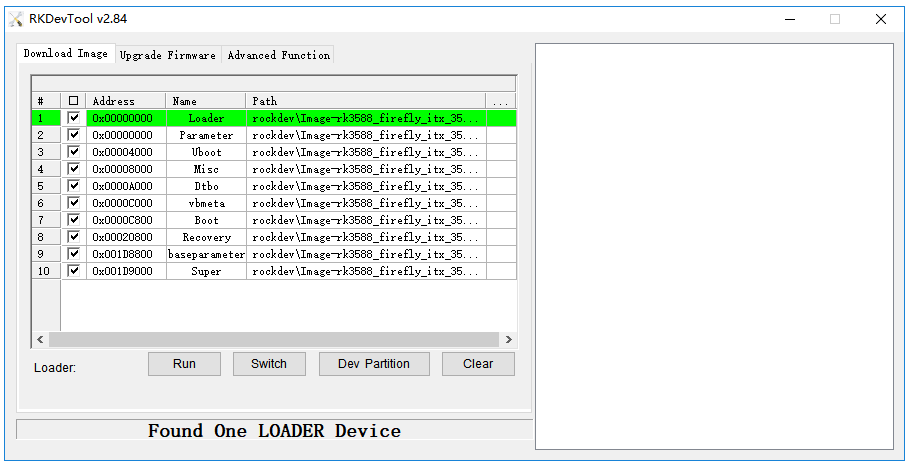
2.4.2. Linux Operating System¶
There is no need to install device driver under Linux.
Download Linux_Upgrade_Tool, And install it into the system as follows for easy invocation:
unzip Linux_Upgrade_Tool_xxxx.zip
cd Linux_UpgradeTool_xxxx
sudo mv upgrade_tool /usr/local/bin
sudo chown root:root /usr/local/bin/upgrade_tool
sudo chmod a+x /usr/local/bin/upgrade_tool
Download Linux_adb_fastboot, And install it into the system as follows for easy invocation:
sudo mv adb /usr/local/bin
sudo chown root:root /usr/local/bin/adb
sudo chmod a+x /usr/local/bin/adb
sudo mv fastboot /usr/local/bin
sudo chown root:root /usr/local/bin/fastboot
sudo chmod a+x /usr/local/bin/fastboot
2.5. Enter Upgrade mode¶
Usually we upgrade firmware in two modes, namely Loader mode and MaskRom mode. Before we can write the firmware, we need to connect the device and put the board into upgradable mode.
2.5.1. Loader mode¶
2.5.1.1. Hardware way into Loader mode¶
Connect the device and press the RECOVERY button to enter the Loader mode. The steps are as follows:
Disconnect the power adapter first:
Type-C data cable connects one end to the host and the other end to the development board.
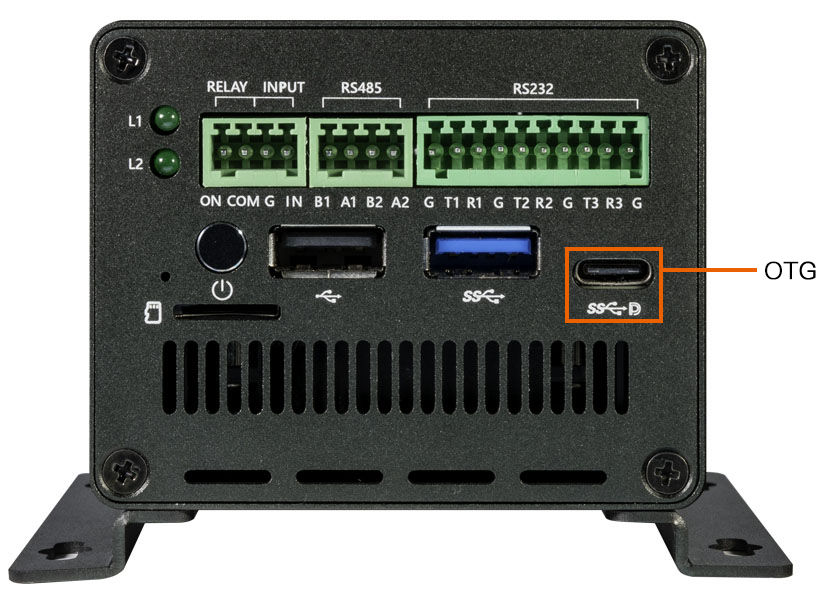
EC-3588SPC is a complete machine product. The RECOVERY key and RESET key are not exposed. The bare board position is shown in the figure below
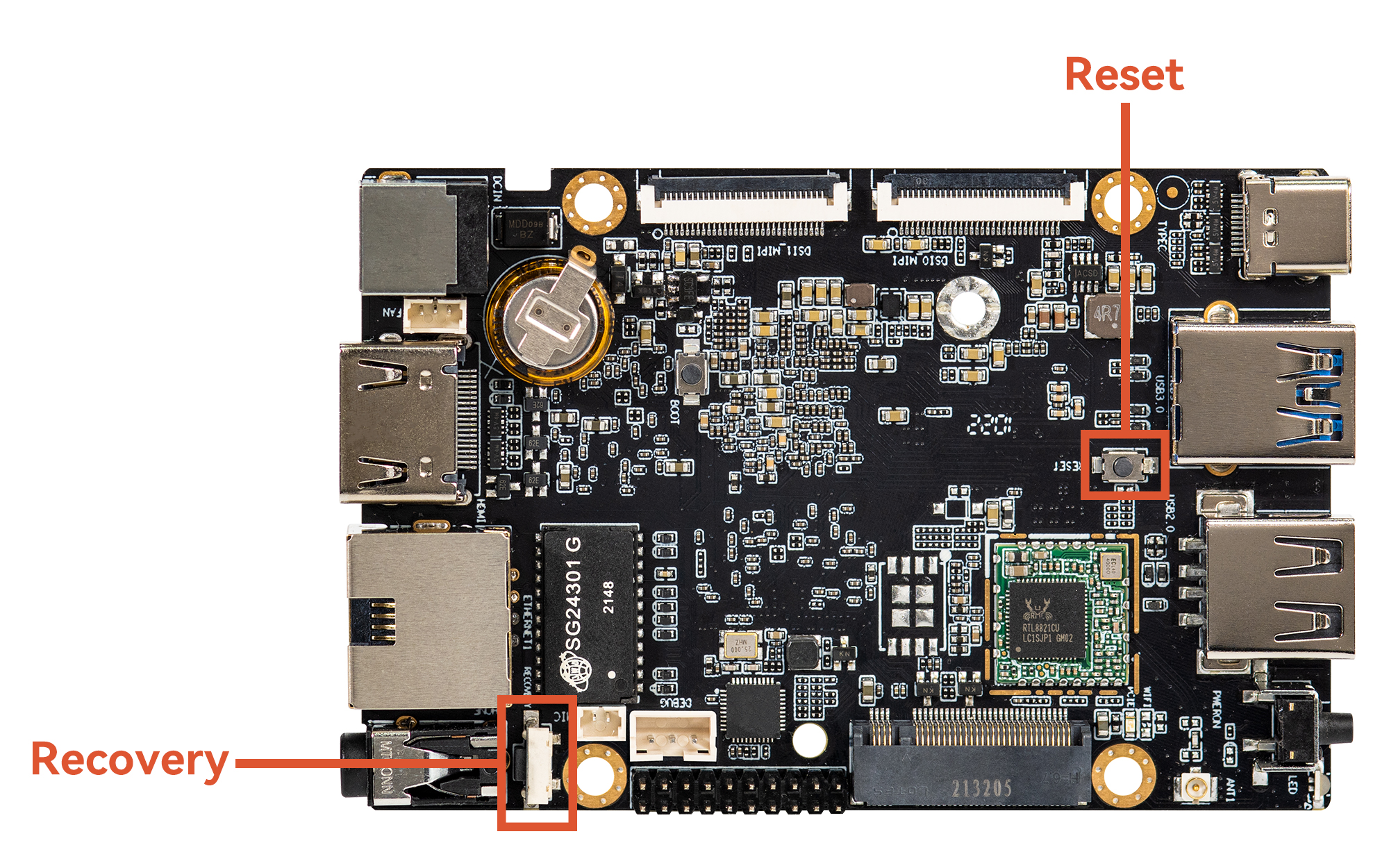
We need to use tweezers to poke into the 3.5MM earphone hole and hold on
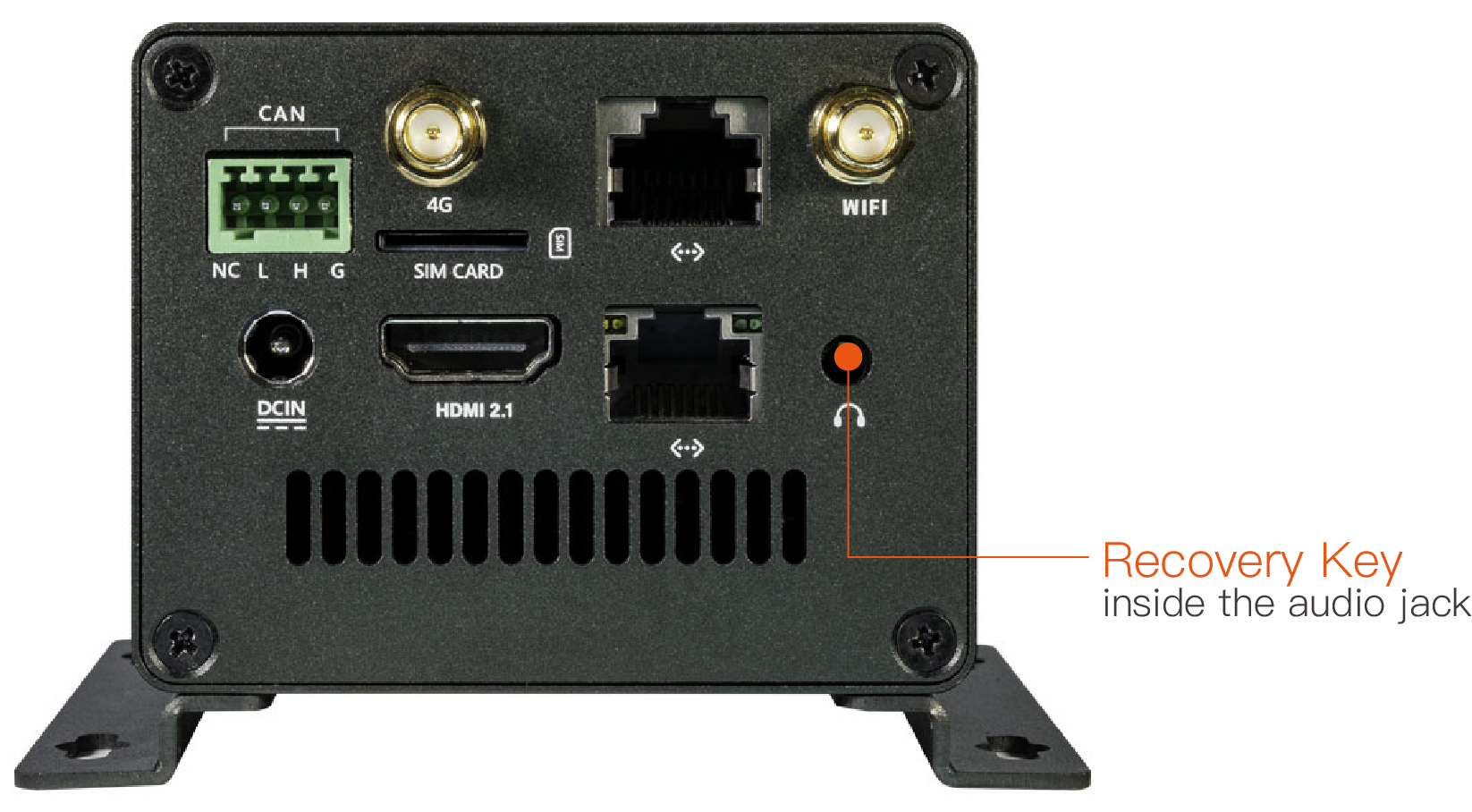
Connect to the power supply.
About two seconds later, release the
RECOVERYbutton.
2.5.1.2. Software way into Loader mode¶
Type-C data cable is connected, use the command in the serial debugging terminal or adb shell:
reboot loader
2.5.1.3. Check the Loader mode¶
How to determine whether the board is in Loader mode, we can check through the tool
Windows Operating System
The AndroidTool displays the prompt Found One LOADER Device at the bottom
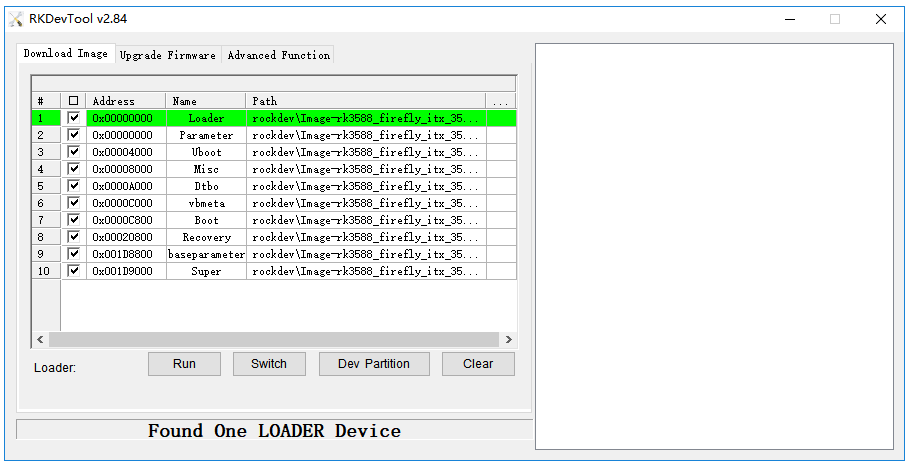
if the “Enter Loader mode” operation is performed, and the LOADER prompted by the upgrade tool is not displayed, check whether the Windows host computer you to discover new hardware and configure the driver. Open the Device manager and a new device Rockusb Device will appear, as shown below. If not, you can go back to the previous step to reinstall the driver.

Linux Operating System
After running upgrade_tool, you can see a Loader prompt in the connected device:
firefly@T-chip:~/severdir/down_firmware$ sudo upgrade_tool
List of rockusb connected
DevNo=1 Vid=0x2207,Pid=0x330c,LocationID=106 Loader
Found 1 rockusb,Select input DevNo,Rescan press <R>,Quit press <Q>:q
2.5.2. MaskRom mode¶
To enter MaskRom mode, please refer to MaskRom mode.
2.6. Upgrade the firmware¶
2.6.1. Windows Operating System¶
2.6.1.1. Upgrade unified firmware - update.img¶
The steps to update the unified firmware update.img are as follows:
Switch to the
Upgrade Firmwarepage.Press the
Firmwarebutton to open the firmware file to be upgraded. The upgrade tool displays detailed firmware information.Press the
Upgradebutton to start the upgrade.If the upgrade fails, you can try to erase the Flash by pressing the
EraseFlashbutton first, and then upgrade.
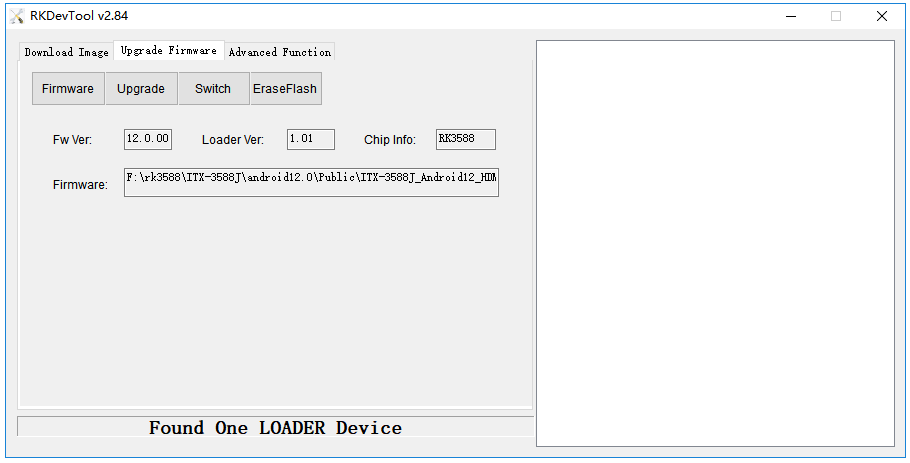
2.6.1.2. Upgrade Partition image¶
The steps to upgrade the partition image are as follows:
Switch to the
Download Imagepage.Check the partition to be burned, and select multiple.
Make sure the path of the image file is correct. If necessary, click the blank table cell on the right side of the path to select it again.
Click
Runbutton to start the upgrade, and the device will restart automatically after the upgrade.
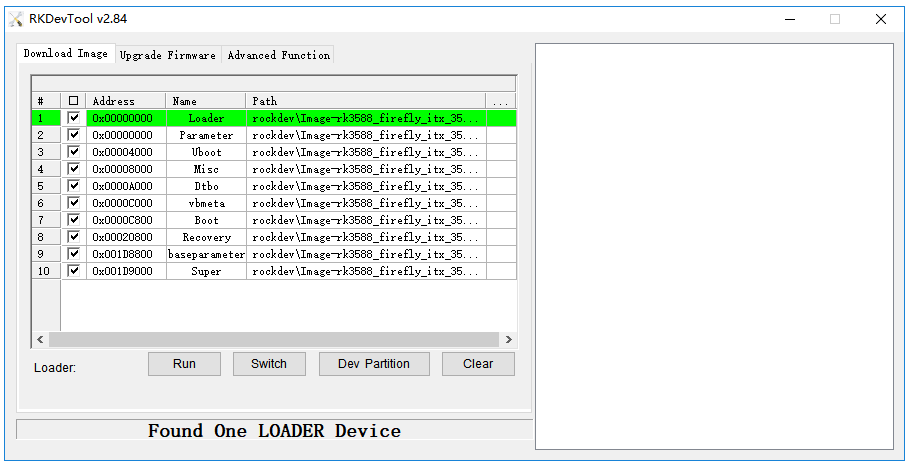
2.6.2. Linux Operating System¶
2.6.2.1. Upgrade unified firmware - update.img¶
sudo upgrade_tool uf update.img
If the upgrade fails, try erasing before upgrading.
# erase flash : Using the ef parameter requires the loader file or the corresponding update.img to be specified.
# update.img :The ubuntu firmware you need to upgrade.
sudo upgrade_tool ef update.img
# upgrade again
sudo upgrade_tool uf update.img
2.6.2.2. Upgrade Partition image¶
sudo upgrade_tool di -b /path/to/boot.img
sudo upgrade_tool di -r /path/to/recovery.img
sudo upgrade_tool di -m /path/to/misc.img
sudo upgrade_tool di -u /path/to/uboot.img
sudo upgrade_tool di -dtbo /path/to/dtbo.img
sudo upgrade_tool di -p paramater #upgrade parameter
sudo upgrade_tool ul bootloader.bin #upgrade bootloader
If the upgrade fails due to flash problems, you can try low-level formatting and erase nand flash:
sudo upgrade_tool lf update.img # low-level formatting
sudo upgrade_tool ef update.img # erase
fastboot Burn dynamic partitions:
adb reboot fastboot # enter bootloader
sudo fastboot flash vendor vendor.img
sudo fastboot flash system system.img
sudo fastboot reboot # After the burn is successful, restart
2.7. FAQs¶
2.7.1. 1. How to forcibly enter MaskRom mode¶
A1 : If the board does not enter Loader mode, you can try to force your way into MaskRom mode. See operation method “How to enter MaskRom mode”.
2.7.2. 2. Analysis of programming failure¶
If Download Boot Fail occurs during the programming process, or an error occurs during the programming process, as shown in the figure below, it is usually caused by the poor connection of the USB cable, the inferior cable, or the insufficient drive capability of the USB port of the computer. Troubleshoot the computer USB port.