Serial port debugging¶
Caution¶
In AIO-3128C development board, pins of the debug uart2 port are multiplexed with TF card interface, making them mutual exclusive. That is to say, if uart2 port is in used, TF card must be plugin out, and if TF card is in use, the uart2 port cannot be connected.
Purchase the adapter¶
There are many USB-to-serial adapters on the online store, and they have the following types according to the chips:
PL2303
CH340
In general, the adapter with CH340 has stable performance and is more expensive.
Hardware Connection¶
There are four different color of connection line for the serial-to-USB adapter:
Red: 3.3V Power, no need to connect.
Black: GND,Ground, connect to GND pin of the board.
White: TXD,Transmit,connect to TX pin of the board.
Green: RXD,Receive, connect to RX pin of the board.
Note: if you are experiencing the problems with the TX and RX that cannot be input and output using other serial port adapters, you can attempt to swap the connection between TX and RX.
Serial port connection diagram for AIO-3128C:

Connection parameters¶
The following serial port parameters are used by the AIO-3128C:
Baud rate: 115200
Data bit: 8
Stop bit: 1
Parity check: none
Flow control: none
Serial port debugging is used on Windows¶
Install the Driver¶
Download driver and install:
If PL2303 does not works under Win8, please find drivers with version 3.3.5.122 or before.Plug in the adapter. OS will prompt that new hardware is found and being initialized. When it finish, you can find the new COM port in the Device Manager: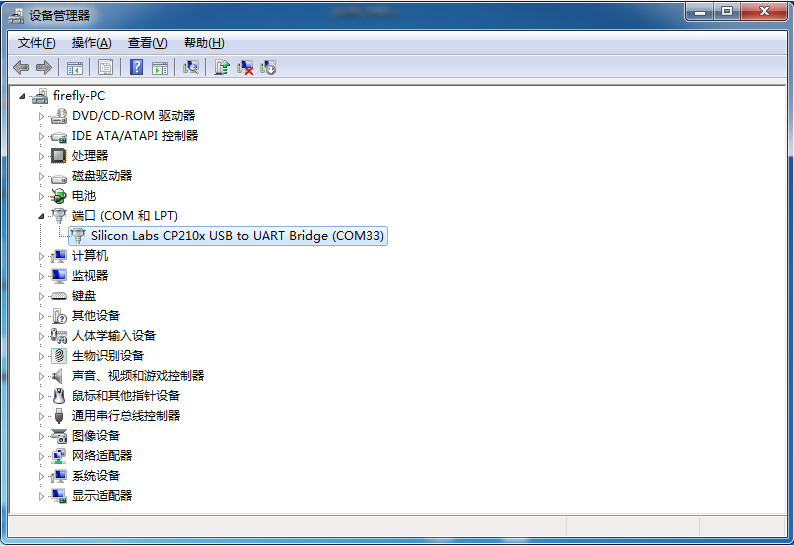
Install Software¶
Under Windows, the common softwares with serial port support are putty and SecureCRT. Putty is open source software. We give a brief introduction here. The use of SecureCRT is similar.Download putty from [3] .We recommend to download putty.zip, which contains other useful utilities.Extract and run PUTTY.exe.
Select “Connection type” to “Serial”.
Modify “Serial line” to the COM port found in the device manager.
Set “Speed” to 115200.
Click “Open” button.
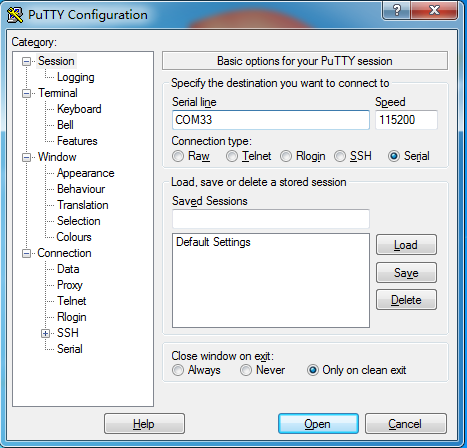
Serial port debugging is used on Ubuntu¶
There are multiple choices under Ubuntu:
picocom
minicom
kermit
picocom is light weight, easy to use. We introduce it here, whereas others share the similar usage.
Install:¶
sudo apt-get install picocom
Connect the serial adapter, and check the corresponding serial device file by checking: /dev/ttyUSB0
$ ls /dev/ttyUSB*
/dev/ttyUSB0
Run:¶
$ picocom -b 115200 /dev/ttyUSB0
picocom v1.7
port is : /dev/ttyUSB0
flowcontrol : none
baudrate is : 115200
parity is : none
databits are : 8
escape is : C-a
local echo is : no
noinit is : no
noreset is : no
nolock is : no
send_cmd is : sz -vv
receive_cmd is : rz -vv
imap is :
omap is :
emap is : crcrlf,delbs,
Terminal ready
Messages above say that Ctrl-a is the escape key. Pressing Ctrl-a Ctrl-q can quit the terminal. Besides Ctrl-q, there are several control commands frequently used:
Ctrl-u : increase baud rate
Ctrl-d : decrease baud rate
Ctrl-f : cycle through flow controls (RTS/CTS, XON/XOFF, and none).
Ctrl-y : cycle through parity check (even, odd and none).
Ctrl-b : cycle throught data bit (5, 6, 7, 8).
Ctrl-c : toggle local echo. Ctrl-v : show program options (like baud rate, data bits, etc).
