User manual¶
V1 hardware version¶
The Face-RK3399 V1 includes the following accessories:
Face-RK3399 main board ×1
12V-2A Power adapter ×1
20pin integrated transfer cable ×1
Other optional accessories:
Firefly Serial Module
In addition, you may need the following accessories during use:
Display device
Monitor or TV with MIPI-DSI interface
Network
100M Ethernet cable, and wired router
WiFi router
Firmware upgrade and debugging
Dual male USB data cable
Serial port to USB adapter
Consulting mall customer service getting to know detailed shopping list.
Integrated transfer cable connection¶
Face-RK3399 is equipped with a 20pin integrated transfer cable, and the connection line sequence with the board is as follows:
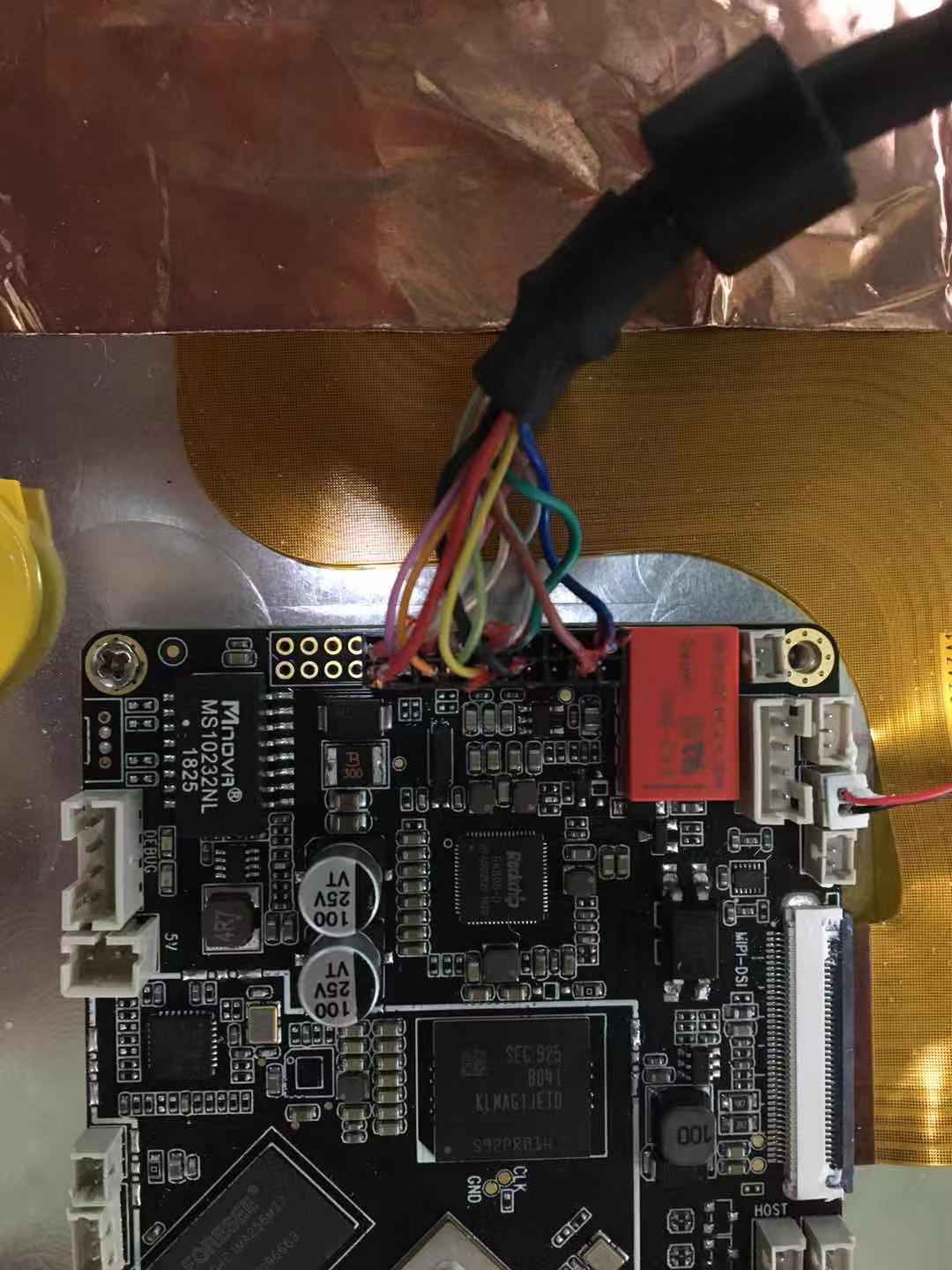
Firmware type¶
Firmware comes in two formats:
Raw firmware
RK firmware(Rockchip firmware)
Raw firmware is a firmware that can be upgraded to a storage device in a bit-by-bit replication mode. It is the original image of the storage device. Raw firmware is generally upgraded to an SD card, but it can also be upgraded to an eMMC. There are many tools available to upgrade the original firmware:
RK firmware is a firmware packaged in Rockchip proprietary format and upgraded to eMMC flash memory using upgrade_tool(Linux) or AndroidTool(Windows) tools provided by Rockchip. RK firmware is Rockchip’s traditional firmware packaging format and is often used on Android devices. In addition, Android’s RK Firmware can be upgraded to an SD card using the SD Firmware Tool.
Partition image is the image data of a partition and is used to store the upgrade of the corresponding partition of the device. For example, the compilation of the Android SDK will construct boot.img, kernel.img and system.img etc. Partition image file ,the kernel.img will be written in eMMC or SD card “the kernel” partition.
Download and update firmware¶
The following is a list of supported systems:
Android 7.1
Ubuntu 16.04
Ubuntu 18.04
Debian 9
Choose the right tool to upgrade the firmware according to the operating system used:
upgrade to SD
upgrade to eMMC
Graphical interface upgrade tool:
AndroidTool (Windows)
Command line upgrade tool:
upgrade_tool (Linux)
Boot¶
After confirming the correct connection of motherboard accessories, insert the power adapter into a live socket and the power line interface into the development board. The development board will automatically start up after the first power on. Maintain power supply of development board after shutdown, then we can boot Face-RK3399 by follow ways:
Press the power button for 3 seconds (extension button)
