5. Make an SD boot card¶
Following the previous step of using SD card to upgrade the firmware, this paper mainly introduces how to use a MicroSD card to make an SD boot card for starting and running the system. You need to follow the same steps to make a bootable card, except that you need to check the SD Boot box when you open SD_Firmware_Tool, as shown below:
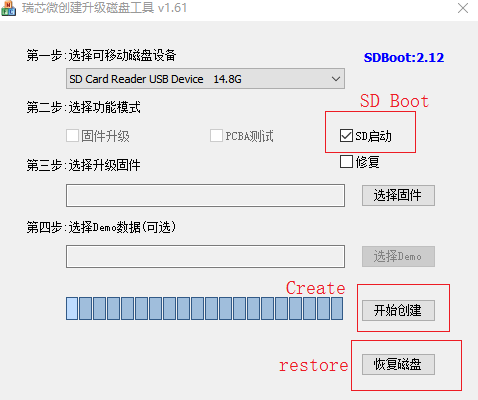
After selecting the correct removable disk device and firmware update, click Create, Note: Not every device and SDK supports SD boot
Note: Since making an SD boot card rewrites the partitions on the card, you can click restore to get your SD card back to work.
