3. Display¶
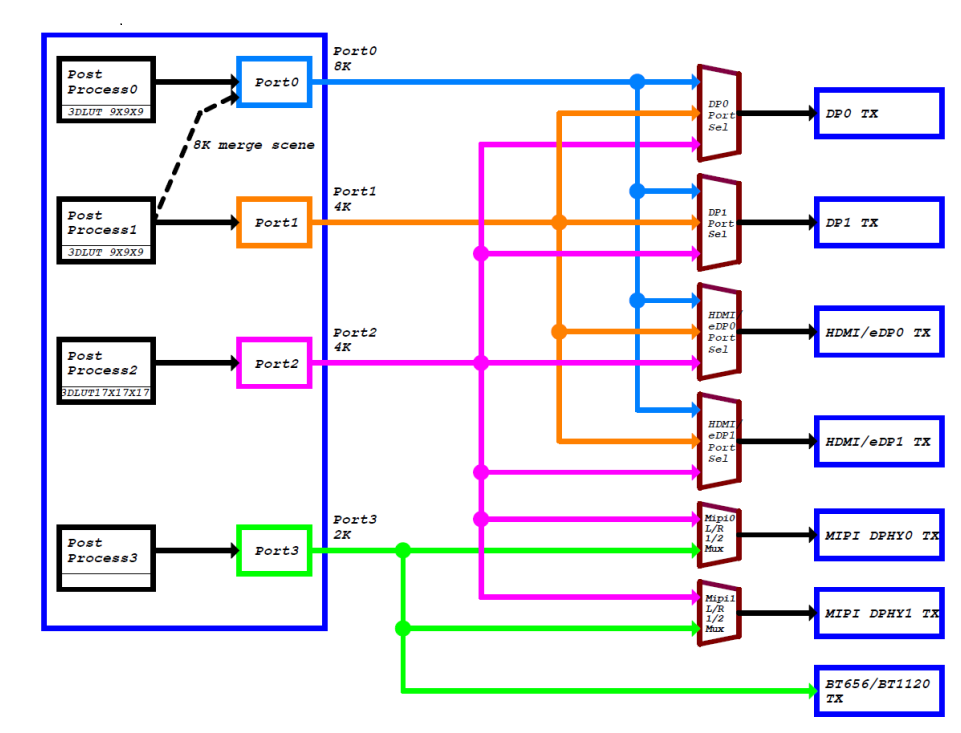
RK3588 has four video output ports, each video output port is bound to a fixed display controller, such as Port0 can be used to connect with display controllers such as DP0, DP1, HDMI/eDP0 and HDMI/eDP1, other Portx and so on.
Each Portx has its own maximum resolution:
Port0 can output up to 7680x4320@60Hz
Port1 can output up to 4096x2304@60Hz
Port2 can output up to 4096x2304@60Hz
Port3 can output up to 1920x1080@60Hz
In software, if the HDMI0 display controller is connected to Port0, and the hardware phy supports HDMI2.1, then HDMI0 supports 8K@60Hz output.
If each Portx is assigned a separate display controller, it can support four-screen simultaneous display (different display) at the same time.
But from the software point of view, there are the following configuration considerations:
When RK3588 does 8K output, in fact, the chip uses the resources of Port0 and Port1 at the same time, but only borrows the Port0 port for output, so when the display controller connected to Port0 is connected to an external 8K display for output and the Port1 is using. The display controller will work abnormally.
For example, when HDMI0 (connected to Port0) is connected to 8K output, the display of DP0 (connected to Port1) will be abnormal. Only when the output of Port0 is less than or equal to 4K@60Hz, Port1 can output 4K@60Hz normally.
3.1. ROC-RK3588S-PC Displays the configuration of the interface¶
ROC-RK3588S-PC There are three display output interfaces, namely HDMI, Display Port and MIPI DSI, which can achieve multi-screen simultaneous display/exclusive display. The interface diagram is as follows:
HDMI0/ Display Port/ MIPI DSI0/ MIPI DSI1

The following is a basic introduction to the configuration and use of each display output interface. For details, please refer to the file:
kernel-5.10/arch/arm64/boot/dts/rockchip/roc-rk3588s-pc.dtsikernel-5.10/arch/arm64/boot/dts/rockchip/roc-rk3588s-pc-mipi101-M101014-BE45-A1.dts
3.1.1. HDMI¶
ROC-RK3588S-PC There are one HDMI display output interfaces on the hardware:
HDMI0 supports HDMI2.1 protocol, resolution can support up to 7680x4320@60Hz
3.1.1.1. Software configuration¶
The following takes the configuration of HDMI0 as an example.
//enable hdmi0
&hdmi0 {
enable-gpios = <&gpio4 RK_PB2 GPIO_ACTIVE_HIGH>;
status = "okay";
};
//connect hdmi0 with Port0
&hdmi0_in_vp0 {
status = "okay";
};
//enable hdmi0 audio output
&hdmi0_sound {
status = "okay";
};
//enable hdmi0's phy
&hdptxphy_hdmi0 {
status = "okay";
};
//enable hdmi0 logo of startup
&route_hdmi0{
status = "okay";
};
It should be noted that since HDMI0 will be connected to Port0 by default, that is, in order to support 8K output. If DP0 is connected to the Port1 port at this time, such as:
&dp0_in_vp1 {
status = "okay";
};
There will be an abnormal display of DP0 as mentioned above, so if you want to support HDMI0 (8K) + DP0 (4K) scenarios, you need to connect DP0 to Port2, such as:
diff --git a/kernel-5.10/arch/arm64/boot/dts/rockchip/roc-rk3588s-pc.dtsi b/kernel-5.10/arch/arm64/boot/dts/rockchip/roc-rk3588s-pc.dtsi
index afb176b9f8..099cccbf65 100644
--- a/kernel-5.10/arch/arm64/boot/dts/rockchip/roc-rk3588s-pc.dtsi
+++ b/kernel-5.10/arch/arm64/boot/dts/rockchip/roc-rk3588s-pc.dtsi
@@ -94,7 +94,7 @@ &dp0 {
+&dp0_in_vp2 {
status = "okay";
};
3.1.2. Display Port¶
ROC-RK3588S-PC has a Display Port display output interface, supports DP TX 1.4a protocol, and resolution can support up to 7680x4320@30Hz.
3.1.2.1. Software configuration¶
Display Port is represented as dp0 on the system status tree, add:
// enable dp0 audio output
&spdif_tx2{
status = "okay";
};
&dp0_sound{
status = "okay";
};
//enable dp0
&dp0 {
status = "okay";
};
//connect dp0 with port2
&dp0_in_vp2 {
status = "okay";
};
//enable Type-C's PD power chip
&usbc0{
status = "okay";
interrupt-parent = <&gpio0>;
interrupts = <RK_PC4 IRQ_TYPE_LEVEL_LOW>;
};
&vbus5v0_typec_pwr_en{
status = "okay";
regulator-min-microvolt = <5000000>;
regulator-max-microvolt = <5000000>;
gpio = <&gpio1 RK_PB1 GPIO_ACTIVE_HIGH>;
vin-supply = <&vcc5v0_usb>;
pinctrl-names = "default";
pinctrl-0 = <&typec5v_pwren>;
};
/* Note:Currently dp0 does not support the startup logo display function */
It should be noted here that SDK default software configuration is to connect dp0 to vp2, which will cause dp0 to output only 4096x2304@60Hz at most, so if you need 7680x4320@30Hz functions, you need to connect dp0 to vp0. The software is modified as follows:
diff --git a/kernel-5.10/arch/arm64/boot/dts/rockchip/roc-rk3588s-pc.dtsi b/kernel-5.10/arch/arm64/boot/dts/rockchip/roc-rk3588s-pc.dtsi
index fc08eb7543..fee53ed2e9 100644
--- a/kernel-5.10/arch/arm64/boot/dts/rockchip/roc-rk3588s-pc.dtsi
+++ b/kernel-5.10/arch/arm64/boot/dts/rockchip/roc-rk3588s-pc.dtsi
@@ -301,7 +301,7 @@ &dp0 {
status = "okay";
};
-&dp0_in_vp2 {
+&dp0_in_vp0 {
status = "okay";
};
3.1.3. MIPI DSI¶
ROC-RK3588S-PC There are two MIPI DSI display output interfaces, both support DPHY2.0 and 4 Lane data output, and can output up to 4096x2304@60Hz (depending on the connected Portx).
3.1.3.1. Software configuration¶
Since DSI0 and DSI1 are similar in software configuration, here the configuration of DSI0 is taken as an example. The external screen is Firefly V2 Version, and the DSI0 software is represented as dsi0.
Combining ROC-RK3588S-PC DSI0 interface and screen timing
DSI0 interface
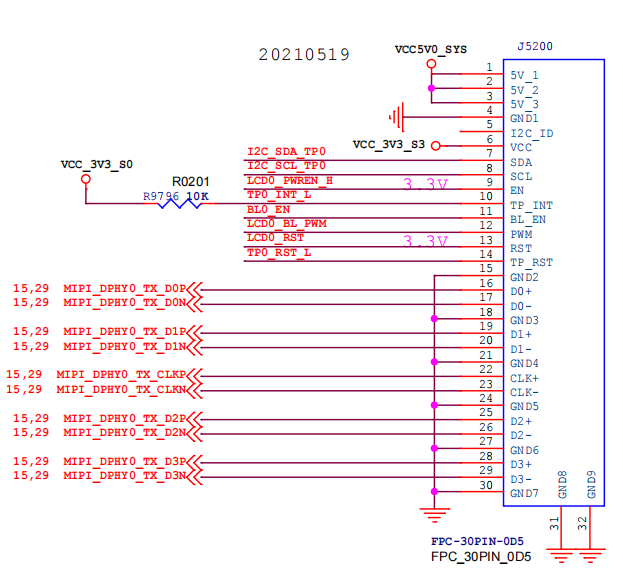
V2 screen display timing
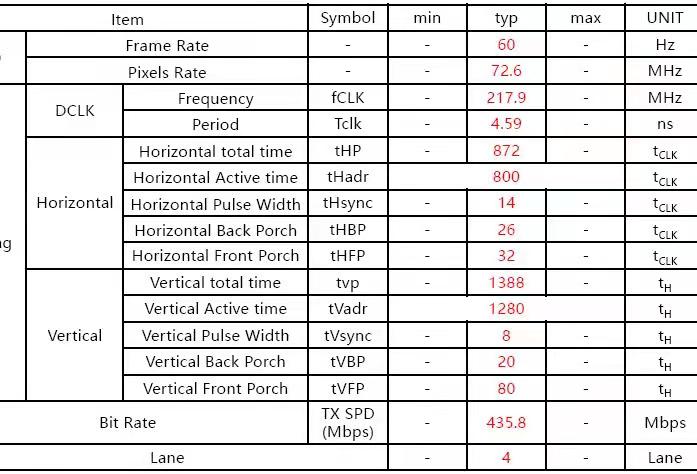
V2 screen power-on timing
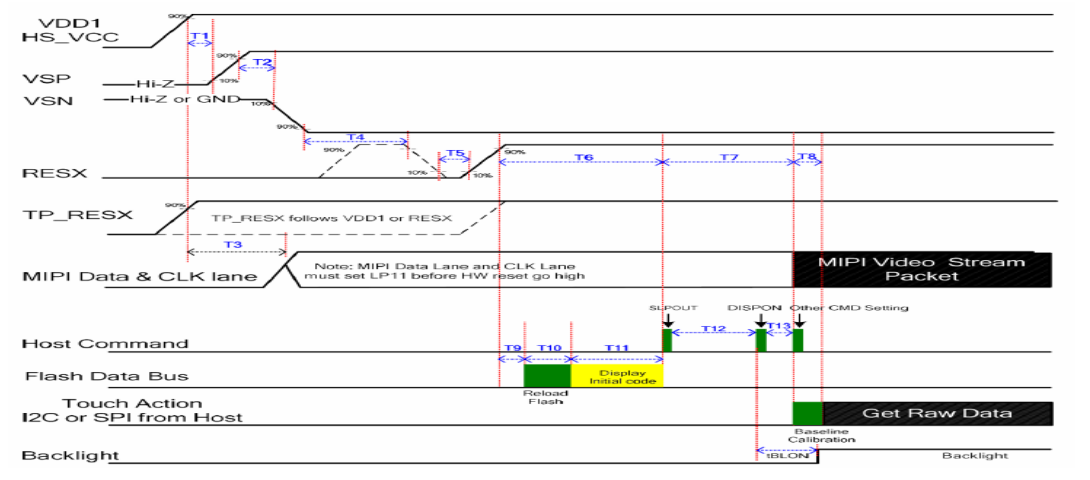
V2 screen power-down timing
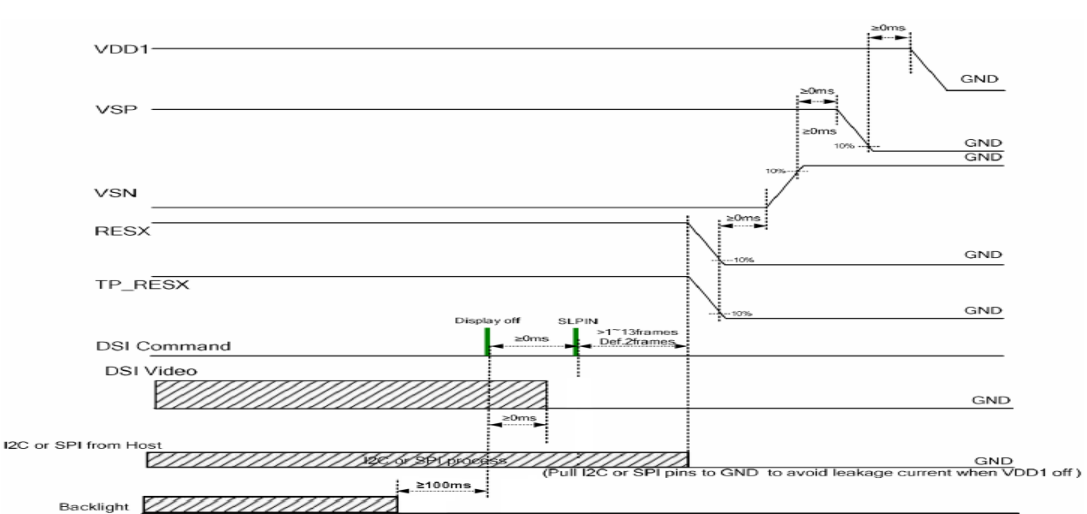
V2 screen power-up symbol reference
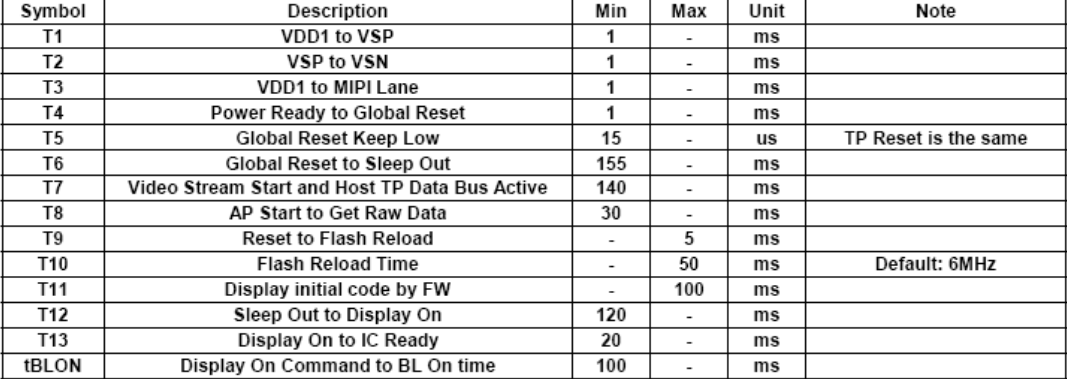
Add to the system status tree:
//config the backlight
backlight: backlight {
...
status = "okay";
compatible = "pwm-backlight";
enable-gpios = <&gpio3 RK_PD4 GPIO_ACTIVE_HIGH>;
pwms = <&pwm14 0 50000 1>;
...
}
&pwm14 {
pinctrl-0 = <&pwm14m2_pins>;
status = "okay";
};
//enable the dsi0 logo og startup
&route_dsi0 {
status = "okay";
connect = <&vp3_out_dsi0>;
};
//connect dsi0 with Port3
&dsi0_in_vp3 {
status = "okay";
};
//enable DPHY
&mipi_dcphy0 {
status = "okay";
};
//enable dsi0(Note:this part is more important which contants the timing of the display)
&dsi0 {
status = "okay";
//rockchip,lane-rate = <1000>;
dsi0_panel: panel@0 {
status = "okay";
compatible = "simple-panel-dsi";
reg = <0>;
//select the backlight node of the previous configuration
backlight = <&backlight>;
//sets the LCD enable pin
enable-gpios = <&gpio1 RK_PB3 GPIO_ACTIVE_HIGH>;
//sets the LCD reset pin
reset-gpios = <&gpio1 RK_PA1 GPIO_ACTIVE_LOW>;
//sets the timing of startup of LCD
enable-delay-ms = <50>;
prepare-delay-ms = <200>;
reset-delay-ms = <50>;
init-delay-ms = <55>;
unprepare-delay-ms = <50>;
disable-delay-ms = <20>;
mipi-data-delay-ms = <200>;
size,width = <120>;
size,height = <170>;
//set the output mode of DSI (DPHY). the default mode is Video
dsi,flags = <(MIPI_DSI_MODE_VIDEO | MIPI_DSI_MODE_VIDEO_BURST | MIPI_DSI_MODE_LPM | MIPI_DSI_MODE_EOT_PACKET)>;
//sets the output format for DSI pixel data, depending on whether the receiving screen supports the format
dsi,format = <MIPI_DSI_FMT_RGB888>;
//set the number of lanes to be used. Default is 4 lanes
dsi,lanes = <4>;
//set the power-on command for the MIPI DSI
panel-init-sequence = [
//39 00 04 B9 83 10 2E
// 15 00 02 CF FF
05 78 01 11
05 32 01 29
//15 00 02 35 00
];
//set the power-off command for the MIPI DSI
panel-exit-sequence = [
05 00 01 28
05 00 01 10
];
//set the display timing of the LCD screen (this part can be obtained from the corresponding screen, as shown in the figure above)
disp_timings0: display-timings {
native-mode = <&dsi0_timing0>;
dsi0_timing0: timing0 {
/* the conversion formula for display timing sequence is generally:
(hactive + hsync-len + hback-porch + hfront-porch)
x
( vactive + vsync-len + vback-porch + vfront-porch)x fps
= clock-frequency
*/
clock-frequency = <72600000>;//<80000000>;
hactive = <800>;//<768>;
vactive = <1280>;
hsync-len = <14>; //20, 50,10
hback-porch = <26>; //50, 56,10
hfront-porch = <32>;//50, 30,180
vsync-len = <8>;//4
vback-porch = <20>;//4
vfront-porch = <80>;//8
hsync-active = <0>;
vsync-active = <0>;
de-active = <0>;
pixelclk-active = <0>;
};
};
ports {
#address-cells = <1>;
#size-cells = <0>;
port@0 {
reg = <0>;
panel_in_dsi: endpoint {
remote-endpoint = <&dsi_out_panel>;
};
};
};
};
ports {
#address-cells = <1>;
#size-cells = <0>;
port@1 {
reg = <1>;
dsi_out_panel: endpoint {
remote-endpoint = <&panel_in_dsi>;
};
};
};
};
//enable the touch function on the screen
&i2c1{
status = "okay";
pinctrl-names = "default";
pinctrl-0 = <&i2c1m2_xfer>;
hxchipset@48{
status = "okay";
compatible = "himax,hxcommon";
reg = <0x48>;
//set the reset pin for the touch function
himax,rst-gpio = <&gpio1 RK_PB2 GPIO_ACTIVE_HIGH>;
//sets the interrupt pin for the touch function
himax,irq-gpio = <&gpio1 RK_PA7 IRQ_TYPE_LEVEL_HIGH>;
//himax,3v3-gpio = <&gpio0 RK_PB4 GPIO_ACTIVE_HIGH>;
//himax,pon-gpio = <&gpio0 RK_PB4 GPIO_ACTIVE_HIGH>;
pinctrl-names = "default";
pinctrl-0 = <&touch_int0>;
//pinctrl-names = "default";
//pinctrl-0 = <&lcd_tp_int>;
himax,panel-coords = <0 800 0 1280>; //Range of touch
himax,display-coords = <0 800 0 1280>; //resolution
report_type = <1>;
};
};
When configuring MIPI DSI, if there are abnormal phenomena, such as black screen, picture stretching, display noise, etc., you need to pay attention to troubleshooting:
Shows whether the timing configuration is correct, especially the DCLK configuration.
Is the power-on timing correct, in the file
kernel-5.10/drivers/gpu/drm/panel/panel-simple.cIn thepanel_simple_prepareandpanel_simple_unpreparefunctions, the power-up timing and gpio port configured in the system status tree are called.If you choose to enable the boot logo during the uboot phase, you also need to troubleshoot the
u-boot/drivers/video/drm/rockchip_panel.candpanel_simple_preparefunctions in thepanel_simple_unpreparefile.Take an oscilloscope to see if the power-on timing is correct, mainly to confirm whether the timing between the LCD enable pin, the reset pin and the on-screen power-on command is correct.
3.2. ROC-RK3588S-PC Multiscreen scene configuration¶
Here are some general scenarios about Portx and configuration methods between display controllers:
HDMI0(8K@60Hz) + Display Port(4K@60Hz) + MIPI DSI0
&hdmi0_in_vp0 {
status = "okay";
};
&dsi0_in_vp3 {
status = "okay";
};
&dp0_in_vp2 {
status = "okay";
};
HDMI0(8K@60Hz) + Display Port(4K@60Hz) + MIPI DSI1
&hdmi0_in_vp0 {
status = "okay";
};
&dsi1_in_vp3 {
status = "okay";
};
&dp0_in_vp2 {
status = "okay";
};
3.3. Debug method¶
Set resolution in the system
System mouse click: ‘Settings — > Display — > HDMI- > resolution settings’
Get the edid of HDMI/Display Port (take HDMI as an example)
:/ # busybox hexdump /sys/class/drm/card0-HDMI-A-1/edid
0000000 ff00 ffff ffff 00ff 040d 0030 0001 0000
0000010 1e01 0301 8b80 784e 502a a31f 4959 2497
0000020 4fbb 2153 0008 8081 c081 0081 c0d1 7c61
0000030 fc81 0101 0101 7404 7c00 70f6 805a 58fc
0000040 008a 1072 0053 1e00 3a02 1880 3871 402d
0000050 2c58 0045 1072 0053 1e00 0000 fc00 4300
0000060 5348 5648 200a 2020 2020 2020 0000 fd00
0000070 1700 0f4c 1e50 0a00 2020 2020 2020 4a01
0000080 0302 f07c 015f 0302 0504 0706 1190 1312
0000090 1514 1f16 2220 5e5d 605f 6261 6564 c266
00000a0 c4c3 c7c6 0932 0717 0715 5750 0106 0467
00000b0 3d03 c007 7e5f e601 4611 00d0 8070 4783
00000c0 0000 036e 000c 0020 3cb8 0020 0180 0302
00000d0 6d04 5dd8 01c4 8078 2267 0000 67cf e51f
00000e0 000f 3000 e363 0506 e301 c305 e201 ff00
00000f0 01eb d046 4800 42af 38a2 d727 0000 a400
0000100
Get the resolutions supported by HDMI/Display Port (take HDMI as an example)
:/ # cat /sys/class/drm/card0-HDMI-A-1/modes
3840x2160
7680x4320
7680x4320
7680x4320
7680x4320
7680x4320
7680x4320
7680x4320
7680x4320
4096x2160
4096x2160
4096x2160
4096x2160
4096x2160
4096x2160
4096x2160
Get the connection status of HDMI/Display Port (take HDMI as an example)
:/ # cat /sys/class/drm/card0-HDMI-A-1/status
connected
Get information on the Video Portx in use on the system (with the connected display controller)
:/ # cat /d/dri/0/summary
Video Port0: ACTIVE
Connector: HDMI-A-1
bus_format[2026]: UYYVYY8_0_5X24
overlay_mode[1] output_mode[e] color_space[3], eotf:0
Display mode: 7680x4320p60
clk[2376000] real_clk[2376000] type[40] flag[5]
H: 7680 8232 8408 9000
V: 4320 4336 4356 4400
Cluster0-win0: ACTIVE
win_id: 0
format: AB24 little-endian (0x34324241)[AFBC] SDR[0] color_space[0] glb_alpha[0xff]
rotate: xmirror: 0 ymirror: 0 rotate_90: 0 rotate_270: 0
csc: y2r[0] r2y[1] csc mode[1]
zpos: 0
src: pos[0, 0] rect[3840 x 2160]
dst: pos[0, 0] rect[7680 x 4320]
buf[0]: addr: 0x0000000010971000 pitch: 15360 offset: 0
Video Port1: DISABLED
Video Port2: DISABLED
Video Port3: DISABLED
Generally, if you encounter the problem that HDMI/Display Port cannot be displayed, you need to execute the above command to see if the connection status, edid and resolution are correct.
