Serial debug¶
USB-to-serial adapter is the abbreviation of USB-to-serial TTL adapter.
Debugging¶
You can connect EC-AGXOrin to a PC for serial port debugging:
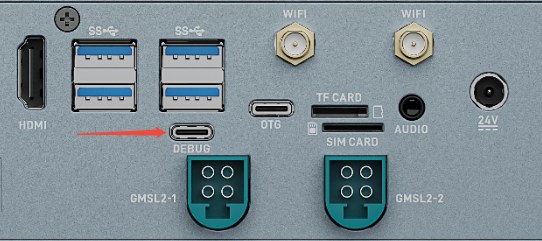
Serial parameter configuration¶
EC-AGXOrin uses the following serial port parameters:
Baud rate: 115200
Data bits: 8
Stop bit: 1
Parity: none
Flow Control: None
Using serial port debugging on Windows¶
On Windows, putty or SecureCRT is generally used. Among them, we recommend using the free version of MobaXterm. This is a powerful terminal software, which is introduced here. The usage of other software is similar.
Go here download MobaXterm:
Select
sessionasSerial.Modify
Serial portto the COM port found in Device Manager.Set
Speed (bsp)to115200.Click the
OKbutton.
Serial debugging on Linux¶
There are several options available on Linux:
minicom
picocom
kermit
The following will introduce the use of minicom.
Install minicom:
sudo apt-get install minicom
After connecting the serial cable, see what the serial device file is. The following example is /dev/ttyUSB0:
$ ls /dev/ttyUSB*
/dev/ttyUSB0
Run:
$ sudo minicom
Welcome to minicom 2.7
OPTIONS: I18n
Compiled on Jan 1 2014, 17:13:19.
Port /dev/ttyUSB0, 15:57:00
Press CTRL-A Z for help on special keys
The above prompt CTRL-A Z is the escape key, press Ctrl-a and then z to bring up the menu:
+-------------------------------------------------------------------+
Minicom Command Summary |
| |
| Commands can be called by CTRL-A <key> |
| |
| Main Functions Other Functions |
| |
| Dialing directory..D run script (Go)....G | Clear Screen.......C |
| Send files.........S Receive files......R | cOnfigure Minicom..O |
| comm Parameters....P Add linefeed.......A | Suspend minicom....J |
| Capture on/off.....L Hangup.............H | eXit and reset.....X |
| send break.........F initialize Modem...M | Quit with no reset.Q |
| Terminal settings..T run Kermit.........K | Cursor key mode....I |
| lineWrap on/off....W local Echo on/off..E | Help screen........Z |
| Paste file.........Y Timestamp toggle...N | scroll Back........B |
| Add Carriage Ret...U |
| |
| Select function or press Enter for none. |
+--------------------------------------------------------------------+
Press O according to the prompt to enter the setting interface, as follows:
+-----[configuration]------+
| Filenames and paths |
| File transfer protocols |
| Serial port setup |
| Modem and dialing |
| Screen and keyboard |
| Save setup as dfl |
| Save setup as.. |
| Exit |
+--------------------------+
Move the cursor to “Serial port setup”, press enter to enter the serial port setup interface, then enter the letters indicated above, select the corresponding option, and set as follows:
+-----------------------------------------------------------------------+
| A - Serial Device : /dev/ttyUSB0 |
| B - Lockfile Location : /var/lock |
| C - Callin Program : |
| D - Callout Program : |
| E - Bps/Par/Bits : 115200 8N1 |
| F - Hardware Flow Control : No |
| G - Software Flow Control : No |
| |
| Change which setting? |
+-----------------------------------------------------------------------+
Note: Hardware Flow Control and Software Flow Control must be set to No, otherwise it may result in failure to input.
After the setup is complete, go back to the previous menu and select Save setup as dfl to save it as the default configuration, which will be used by default in the future.