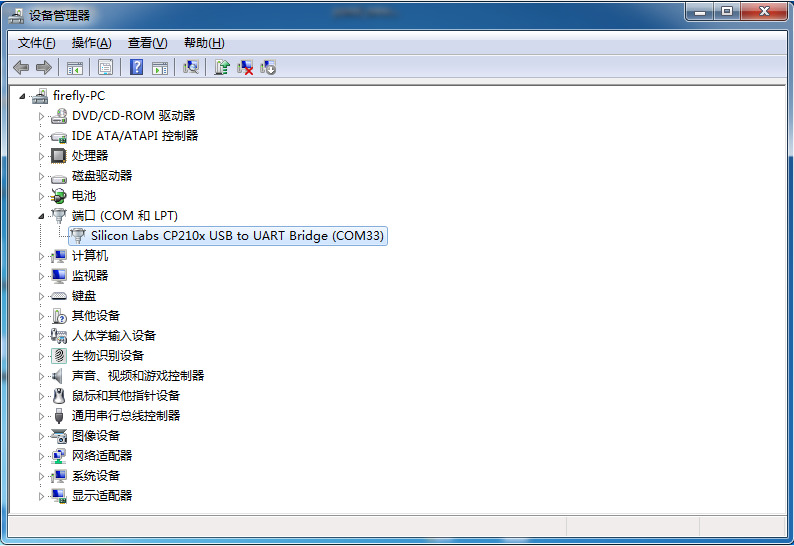Serial debug¶
USB-to-serial adapter is the abbreviation of USB-to-serial TTL adapter.
Debugging using RS232 serial port¶
You can use an RS232 to USB adapter to connect AIO-1684XJD4 to a PC for serial port debugging:

Serial parameter configuration¶
Core-1684XJD4 uses the following serial port parameters:
Baud rate: 115200
Data bits: 8
Stop bit: 1
Parity: none
Flow Control: None
Using serial port debugging on Windows¶
On Windows, putty or SecureCRT is generally used. Among them, we recommend using the free version of MobaXterm. This is a powerful terminal software, which is introduced here. The usage of other software is similar.
Go here download MobaXterm:
Select
sessionasSerial.Modify
Serial portto the COM port found in Device Manager.Set
Speed (bsp)to115200.Click the
OKbutton.
Serial debugging on Linux¶
There are several options available on Linux:
minicom
picocom
kermit
The following will introduce the use of minicom.
Install minicom:
sudo apt-get install minicom
After connecting the serial cable, see what the serial device file is. The following example is /dev/ttyUSB0:
$ ls /dev/ttyUSB*
/dev/ttyUSB0
Run:
$ sudo minicom
Welcome to minicom 2.7
OPTIONS: I18n
Compiled on Jan 1 2014, 17:13:19.
Port /dev/ttyUSB0, 15:57:00
Press CTRL-A Z for help on special keys
The above prompt CTRL-A Z is the escape key, press Ctrl-a and then z to bring up the menu:
+-------------------------------------------------------------------+
Minicom Command Summary |
| |
| Commands can be called by CTRL-A <key> |
| |
| Main Functions Other Functions |
| |
| Dialing directory..D run script (Go)....G | Clear Screen.......C |
| Send files.........S Receive files......R | cOnfigure Minicom..O |
| comm Parameters....P Add linefeed.......A | Suspend minicom....J |
| Capture on/off.....L Hangup.............H | eXit and reset.....X |
| send break.........F initialize Modem...M | Quit with no reset.Q |
| Terminal settings..T run Kermit.........K | Cursor key mode....I |
| lineWrap on/off....W local Echo on/off..E | Help screen........Z |
| Paste file.........Y Timestamp toggle...N | scroll Back........B |
| Add Carriage Ret...U |
| |
| Select function or press Enter for none. |
+--------------------------------------------------------------------+
Press O according to the prompt to enter the setting interface, as follows:
+-----[configuration]------+
| Filenames and paths |
| File transfer protocols |
| Serial port setup |
| Modem and dialing |
| Screen and keyboard |
| Save setup as dfl |
| Save setup as.. |
| Exit |
+--------------------------+
Move the cursor to “Serial port setup”, press enter to enter the serial port setup interface, then enter the letters indicated above, select the corresponding option, and set as follows:
+-----------------------------------------------------------------------+
| A - Serial Device : /dev/ttyUSB0 |
| B - Lockfile Location : /var/lock |
| C - Callin Program : |
| D - Callout Program : |
| E - Bps/Par/Bits : 115200 8N1 |
| F - Hardware Flow Control : No |
| G - Software Flow Control : No |
| |
| Change which setting? |
+-----------------------------------------------------------------------+
Note: Hardware Flow Control and Software Flow Control must be set to No, otherwise it may result in failure to input.
After the setup is complete, go back to the previous menu and select Save setup as dfl to save it as the default configuration, which will be used by default in the future.
Debugging using DEBUG port¶
If you want to develop U-Boot or kernel, you need to use the DEBUG port for debugging. The operation is the same as that of RS232 debugging, but you need to pay attention to the adapter and its driver.
Optional adapter¶
There are many USB-to-serial adapters on the online store, which are divided into the following types according to the chip:
| Serial port | Maximum baud rate | Recommended or not | Evaluation | Purchase link |
|---|---|---|---|---|
| CP2104 | 2Mbps | Recommended | Support high baud rate communication, good stability Durable | Click to buy |
| CH340 | 2Mbps | Not recommended | In actual use, it is found that the actual baud rate of many CH340s on the market cannot reach 1.5 Mbps | |
| PL2303 | 1.2Mbps | Not recommended | The maximum baud rate cannot reach 1.5Mbps |
Generally speaking, adapters using CH340 chips have relatively stable performance and are more expensive.
Note: The default baud rate for Core-1684XJD4 is 115200.
Hardware connection¶
USB to Serial adapter with four pins:
3.3V power supply (NC), no connection required
GND, the ground wire of the serial port, connect to the GND pin of the serial port of the development board
TXD, the output line of the serial port, connected to the TX pin of the serial port of the development board
RXD, the input line of the serial port, connect to the RX pin of the serial port of the development board
Note: If you encounter the problem that TX and RX cannot be input and output when using other serial adapters, you can try to reverse the connection of TX and RX.
AIO-1684XJD4 DEBUG port:
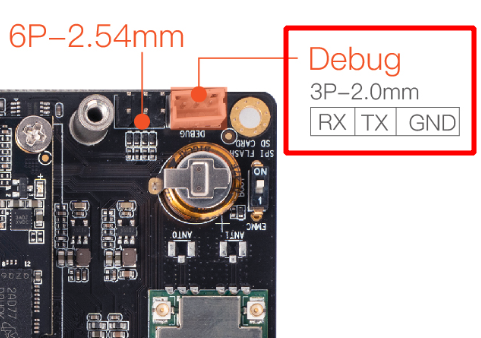
Install driver¶
Download the driver and install:
If you install the CP210X driver from the official website on the Windows system, use tools such as PUTTY or SecureCRT to set the serial port baud rate to 115200. If the setting cannot be set or is invalid, you can download the old version driver.
After inserting the adapter, the system will prompt to discover new hardware and initialize it, and then you can find the corresponding COM port in the device manager: