Firmware Upgrade¶
Firefly providesLinuxandWindowsupgrade tools, and the upgrade steps are very simple.
Get The Firmware¶
Please visit the official Download Resources page to download firmware for the device.
Windows¶
Install Drivers¶
Run the
exefile as an administratorComplete installation
Upgrade¶
Open Windows update in the form of the administrator tools RKDevTool.
After holding down the device’s
recoverybutton, connect the device’sOTG upgrade portto the computer using adouble-head USBcable, and then power on. AfterRKDevToolshows recognition of the device, release therecoverybutton (takes about3seconds).
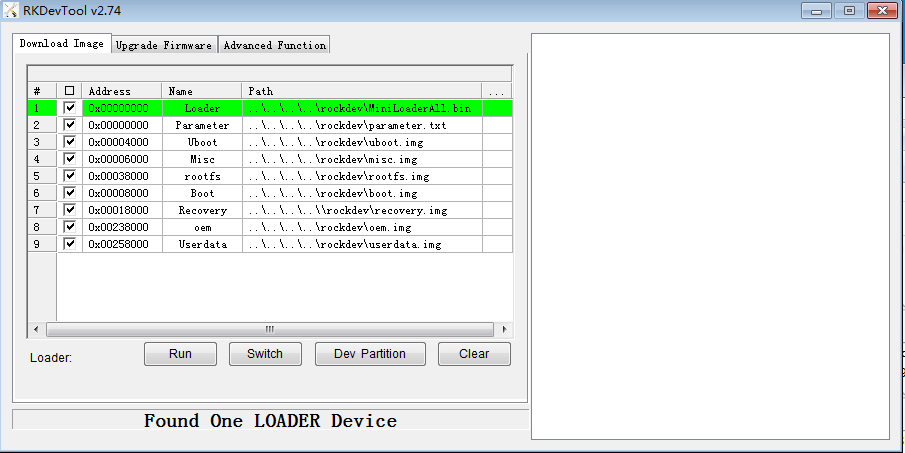
Import the configuration file
core-rv1126-jd4.cfgused for the upgrade.
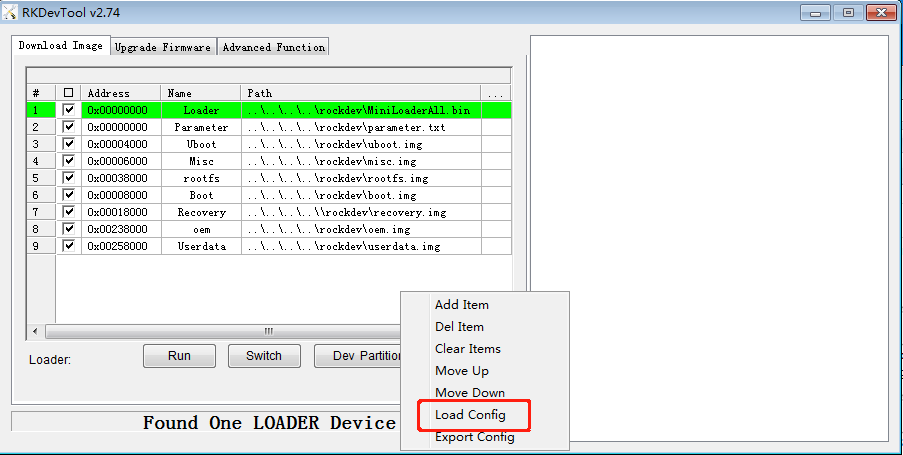
Select the path to burn the partition firmware.
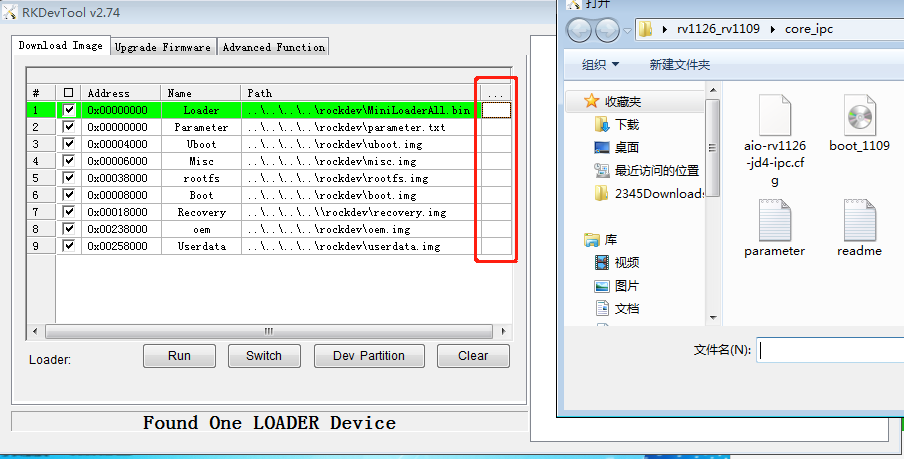
Click
Executeand wait for the upgrade to complete.
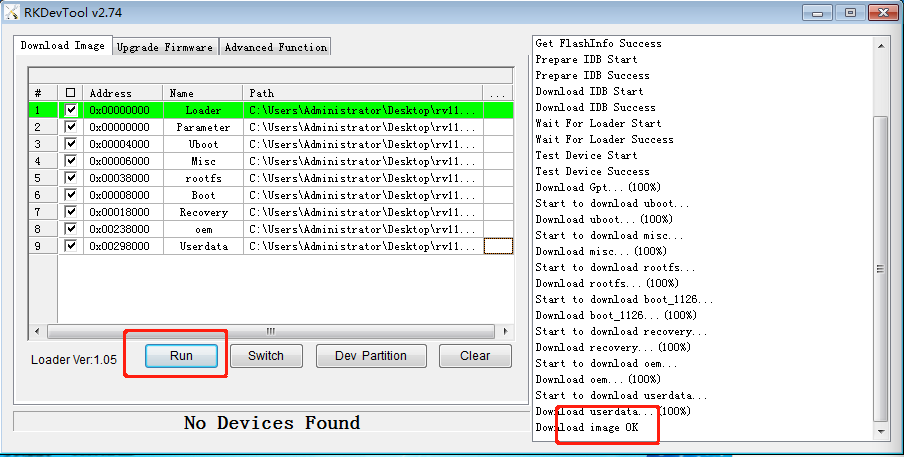
Modify the
config.inifile to set the language.
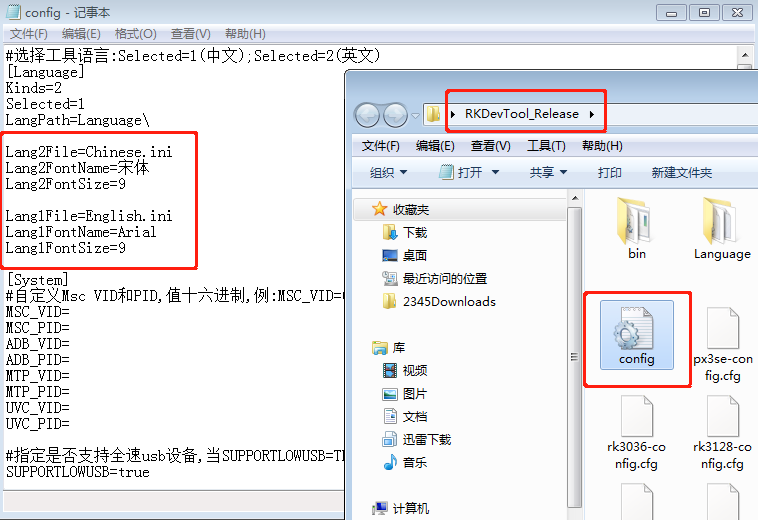
Linux¶
Install Tools¶
Download Linux upgrade kits upgrade_tool.
Installation
unzip Linux_Upgrade_Tool_xxxx.zip
cd Linux_UpgradeTool_xxxx
sudo mv upgrade_tool /usr/local/bin
sudo chown root:root /usr/local/bin/upgrade_tool
sudo chmod a+x /usr/local/bin/upgrade_tool
Upgrade¶
After holding down the device’s
recoverybutton, connect the device to the computer using theTypeccable, and wait for3seconds to release therecoverybutton.Go to the path where you downloaded the firmware and run the following commands to complete the upgrade.
sudo upgrade_tool ul MiniLoaderAll.bin
sudo upgrade_tool di -p parameter.txt
sudo upgrade_tool di -uboot uboot.img
sudo upgrade_tool di -b boot.img
sudo upgrade_tool di -r recovery.img
sudo upgrade_tool di -m misc.img
sudo upgrade_tool di -oem oem.img
sudo upgrade_tool di -userdata userdata.img
sudo upgrade_tool di -rootfs rootfs.img
sudo upgrade_tool rd
# If the updated firmware is not in the current directory, enter the full path.
Use SD Card To Upgrade Firmware¶
This article mainly introduces how to upgrade the firmware on the motherboard through the MicroSD card. To use MicroSD to upgrade the firmware, you need to write the unified firmware into the MicroSD card by using a card tool on the computer. Currently, this operation is only supported on the Windows operating system.
Prepare Tools¶
Motherboard
computer
SD card
USB card reader
Steps¶
Downloading requires an upgrade to the unified firmware on the motherboard.
Open SD_Firmware_Tool, check the firmware upgrade box, click Select Firmware to select the correct firmware to upgrade.
Insert the MicroSD into the USB card reader, then insert it into the USB port of the computer, and select the correct USB device in the list-type combo box.
After clicking to start creating, wait for the creation to end.
Take out the MicroSD card, insert it into the MicroSD card slot of the motherboard, power on the motherboard, and the motherboard will automatically start to upgrade.
After the upgrade is complete, take out the MicroSD card and the motherboard will automatically restart to complete the entire firmware upgrade process.
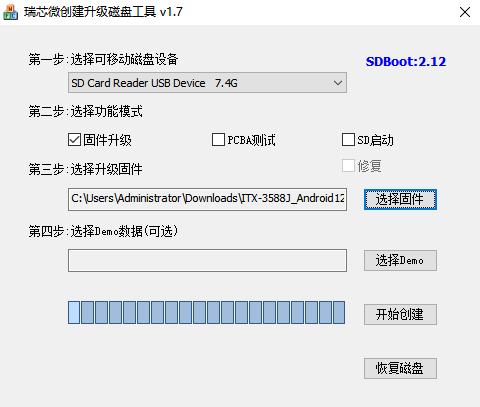
Precautions¶
If you need to burn a partition separately,
Windowsonly needs to check the partition inRKDevToolandLinuxonly needs to execute the corresponding partition burn command.All download firmware, tools, the driver in the Wiki can [Download Resources] in website (http://www.t-firefly.com/doc/download/101.html) found in the page.