Firmware Upgrade¶
CAM-CRV1126S2U/CAM-CRV1109S2U provides Linux and Windows upgrade tools, the upgrade steps are very simple.
Acquisition¶
Please go to the official Resource Download page to download the firmware of the corresponding device.
Windows¶
Driver Installation¶
Go to the Resource Download page to download the driver.
Run the
exefile as an administrator.Complete driver installation.
Upgrade¶
Open the Windows upgrade tool RKDevTool as an administrator (download the latest version of RKDevTool in the AndroidTool programming tool directory).
Press and hold the
recoverybutton of the device and use theTypeccable to connect the device and the computer to power on. After theRKDevToolshows that the device is recognized, release therecoverybutton (it takes about3seconds).

Import the configuration file
cam-crv1109s2u.cfgused for the upgrade.
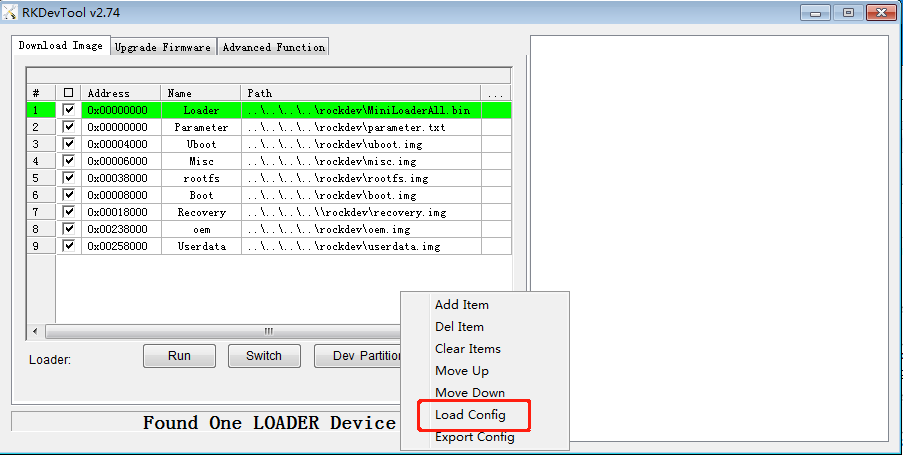
Choose the path to flash the partition firmware.
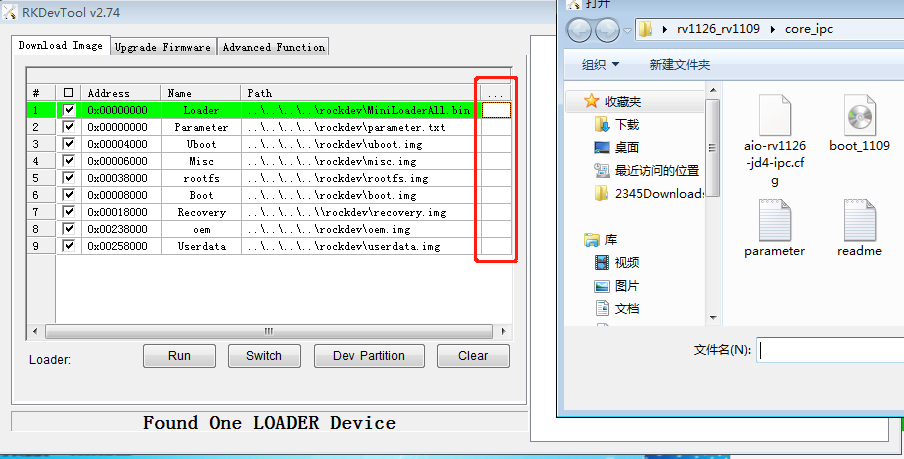
Click
Executeand wait for the upgrade to complete.
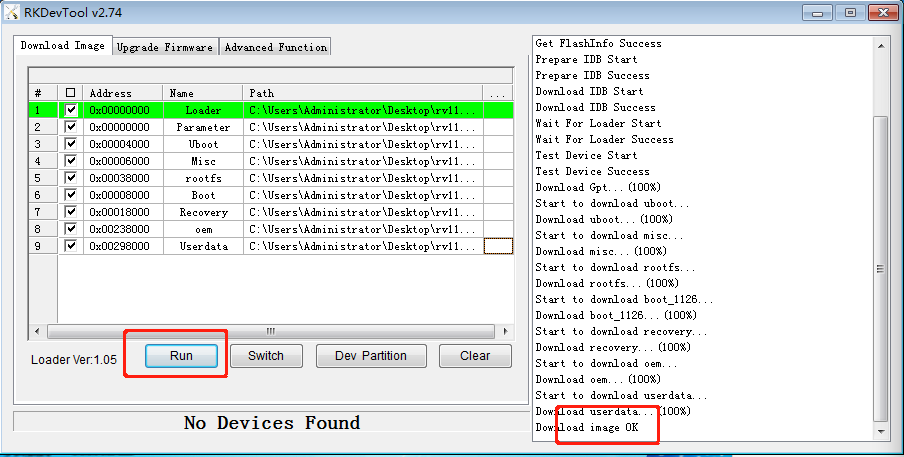
Modify the
config.inifile to set the language.

Linux¶
Tool Installation¶
Download the Linux upgrade tool upgrade_tool.
Installation
unzip Linux_Upgrade_Tool_xxxx.zip
cd Linux_UpgradeTool_xxxx
sudo mv upgrade_tool /usr/local/bin
sudo chown root:root /usr/local/bin/upgrade_tool
sudo chmod a+x /usr/local/bin/upgrade_tool
Upgrade¶
Press and hold the
recoverybutton of the device and use theTypeccable to connect the device and the computer to power on, wait for3seconds to release therecoverybutton.Enter the download firmware path and run the following commands to complete the upgrade.
sudo upgrade_tool ul MiniLoaderAll.bin
sudo upgrade_tool di -p parameter.txt
sudo upgrade_tool di -uboot uboot.img
sudo upgrade_tool di -b boot.img
sudo upgrade_tool di -r recovery.img
sudo upgrade_tool di -m misc.img
sudo upgrade_tool di -oem oem.img
sudo upgrade_tool di -userdata userdata.img
sudo upgrade_tool di -rootfs rootfs.img
sudo upgrade_tool rd
# If the upgraded firmware is not in the current directory, please enter the full path.
Note¶
If you need to upgrade a certain partition separately,
Windowsonly needs to check the partition to be upgraded inRKDevTool, andLinuxonly needs to execute the corresponding upgrade partition command.All firmware, tools, and driver downloads in the Wiki can be found on the official website Resource Download page.