Qt usage¶
Introduction¶
In Firefly-PX3-SE, the buildroot system currently supports three versions of Qt:
Qt4.8.7
Qt5.6.2
Qt5.9.1
Among the above versions, the default supported Qt version is Qt5.9.1. Please note that the compiling of Qt5.9.1 requires the host compiler tool GCC and G++ version to be 4.8 and above. Therefore, if the GCC and G++ version in the current compiling environment is lower than 4.8, please update them first before compiling.
Qt development environment configuration¶
Please install Qt5.9.1 first and configure the cross-compiling environment for Qt. Since you can directly use the tools compiled via Buildroot, you don’t need recompile the Qt source code again.
Install Qt¶
Go to Qt Offccial Download Page and download Qt5.9.1. Once downloaded successfully, please install it directly.
Configure “Qt versions”¶
You can add ‘qmake’ in “Projects” –> “Manage Kits…” –>” Build & Run” –> “Qt Versions” :
Using qmake compiled directly using Buildroot:
buildroot/output/host/bin/qmake
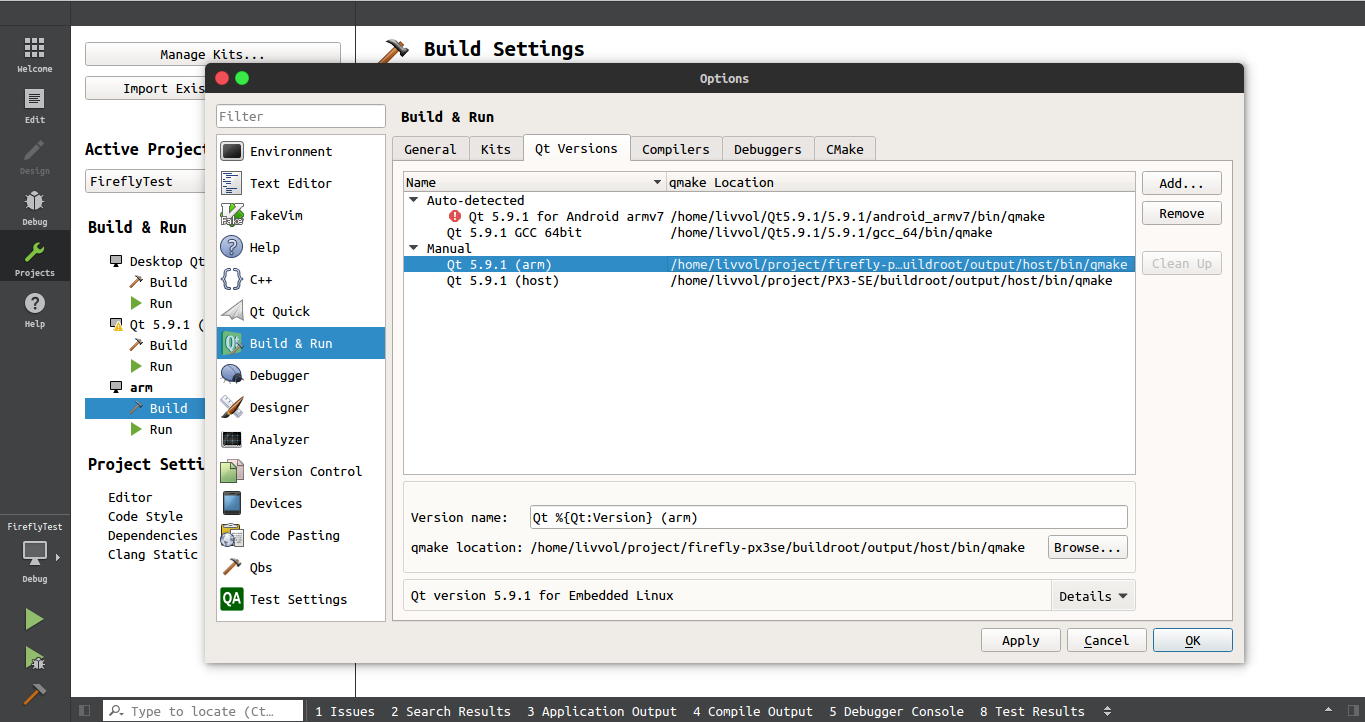
Configure “Compiler”¶
You can add the C and C++ compilers in “Projects” –> “Manage Kits…” –> “Build & Run” –> “ompilers” , that come with the SDK:
GCC: buildroot/output/host/usr/bin/arm-rockchip-linux-gnueabihf-gcc
C++: buildroot/output/host/usr/bin/arm-rockchip-linux-gnueabihf-g++
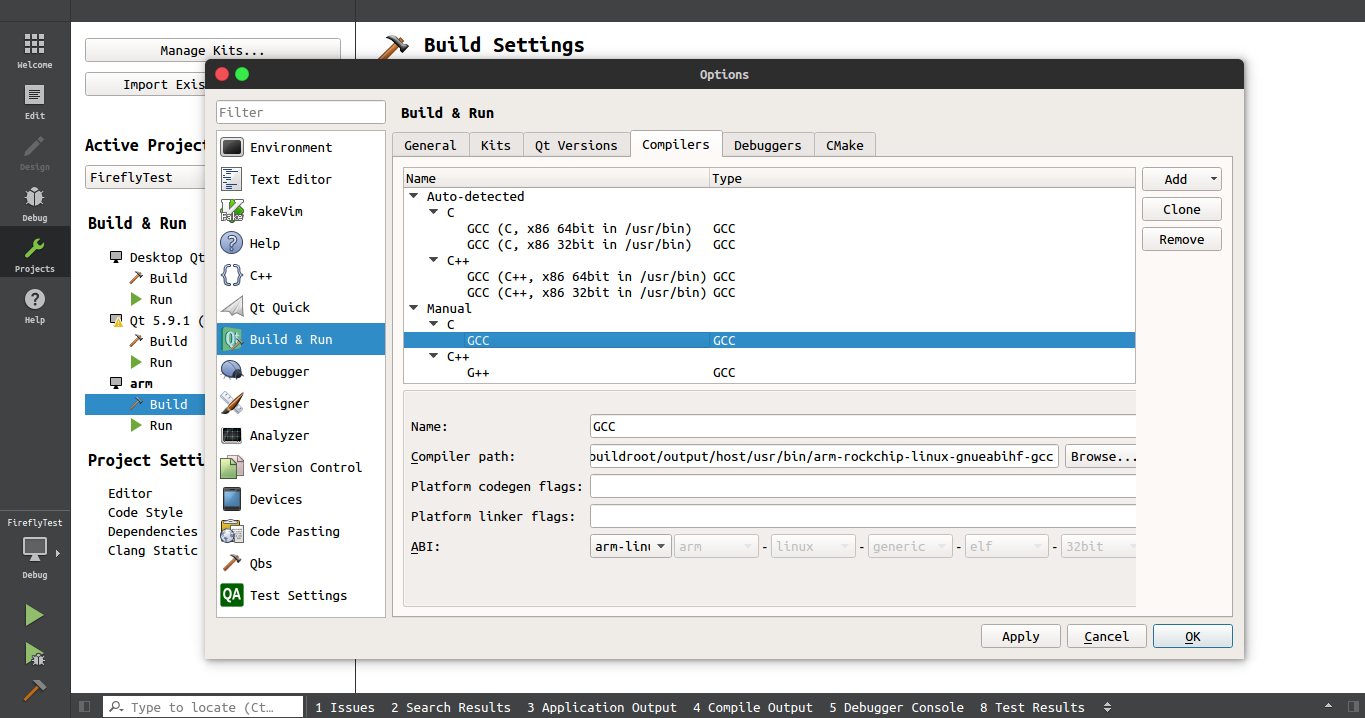
Configure “Devices”¶
You can add PX3SE devices in “Projects” –> “Manage Kits…” –> “Devices”, and it requires the IP address, username and password of the development board. If there is no password for root, you need to add it via passwd root. In order to developing and testing easily, we recommend you configure the development board as static IP address.
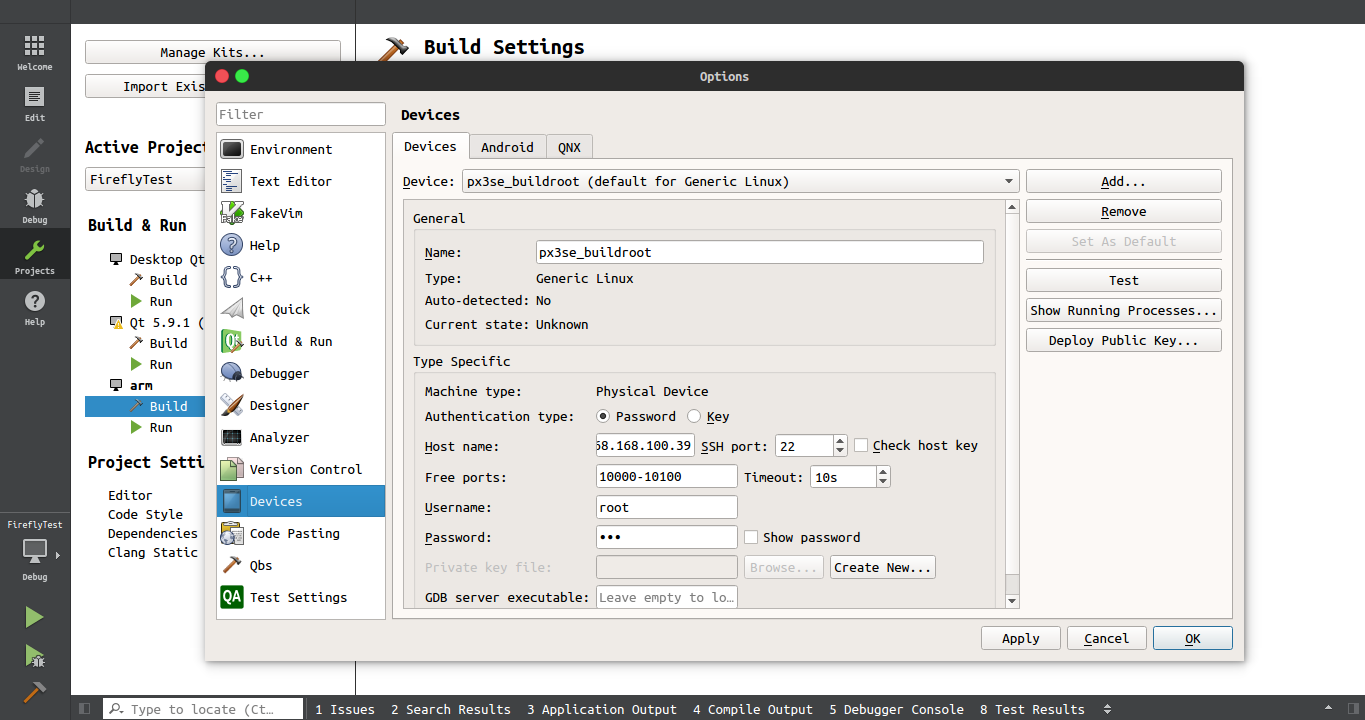
Qt remote debugging¶
Firefly-PX3-SE supports Qt remote debugging. The device IP address, username and password mentioned above are prepared for remote debugging.
Configure “Debugger”¶
Please ensure that the .config of buildroot has the following configuration:
BR2_PACKAGE_HOST_GDB_PYTHON
BR2_PACKAGE_HOST_GDB
BR2_PACKAGE_GDB
BR2_PACKAGE_GDB_SERVER
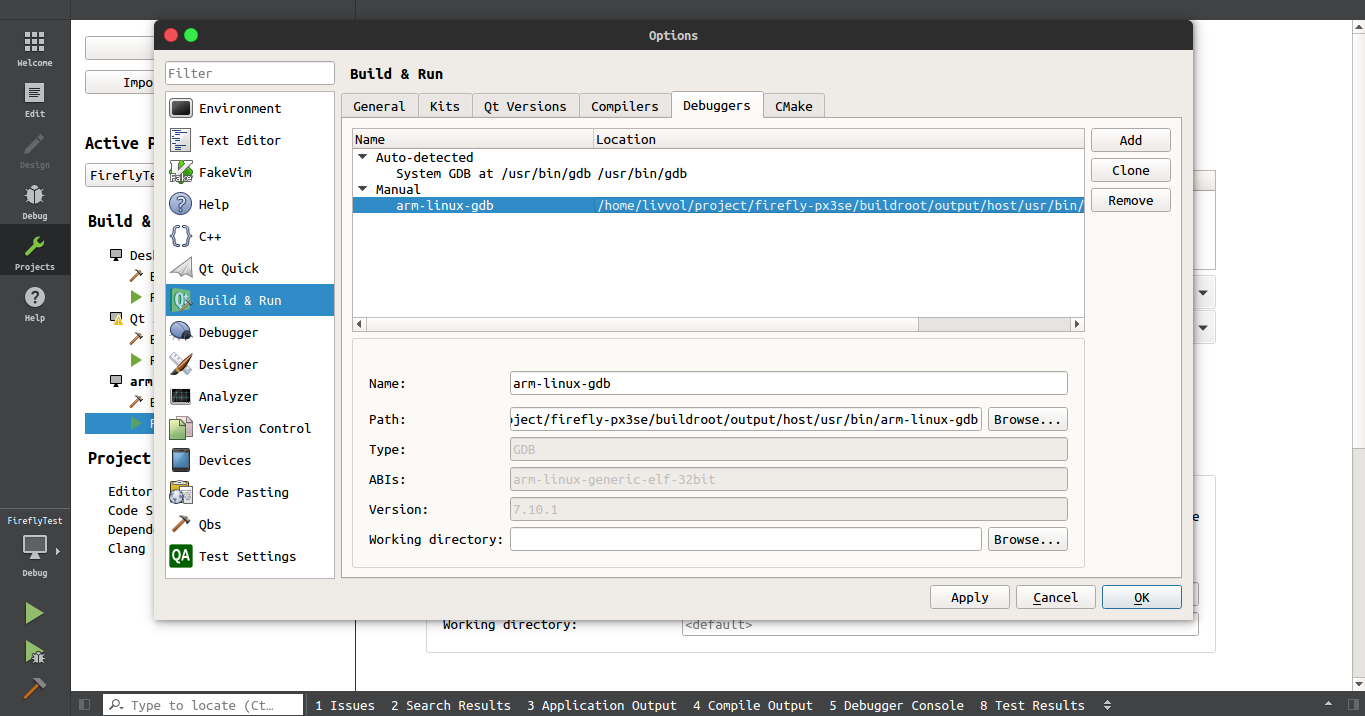
Configure “Build PX3 Kits”¶
Add kits and configure devices, compiler, debugger and Qt versions in “Projects”-》“Manage Kits…”-》“Build & Run”-》“Kits”.
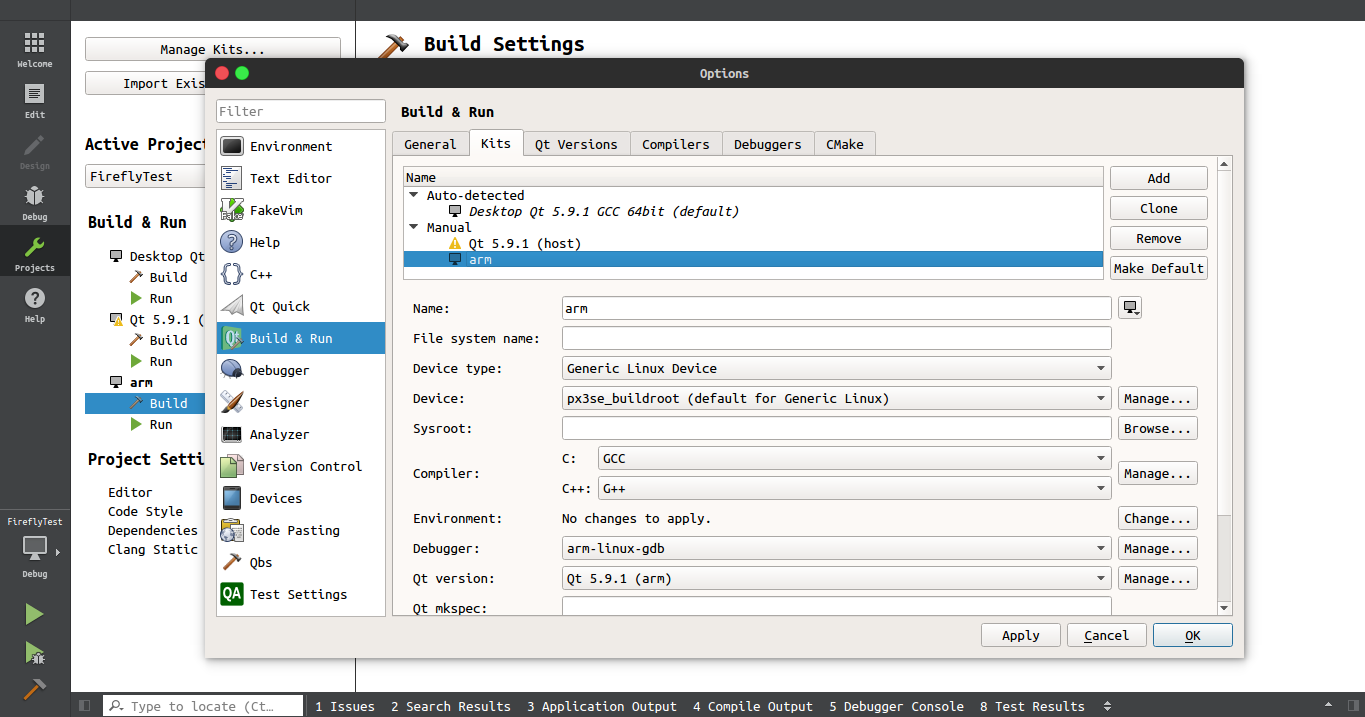
Configure Running¶
Activate PX3 kits in “Projects” –> “Build & Run”.
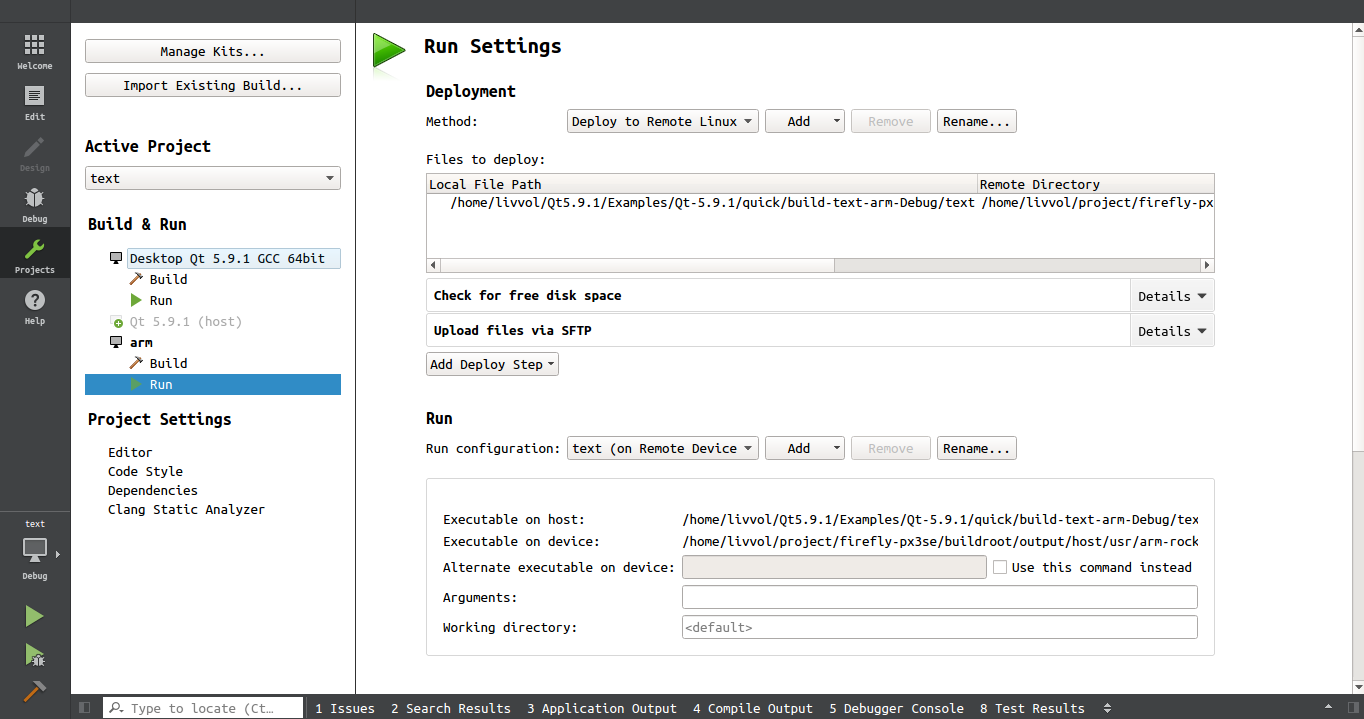
As shown in the following screenshot, select the corresponding kit and press “Ctrl+R” to start remote running.
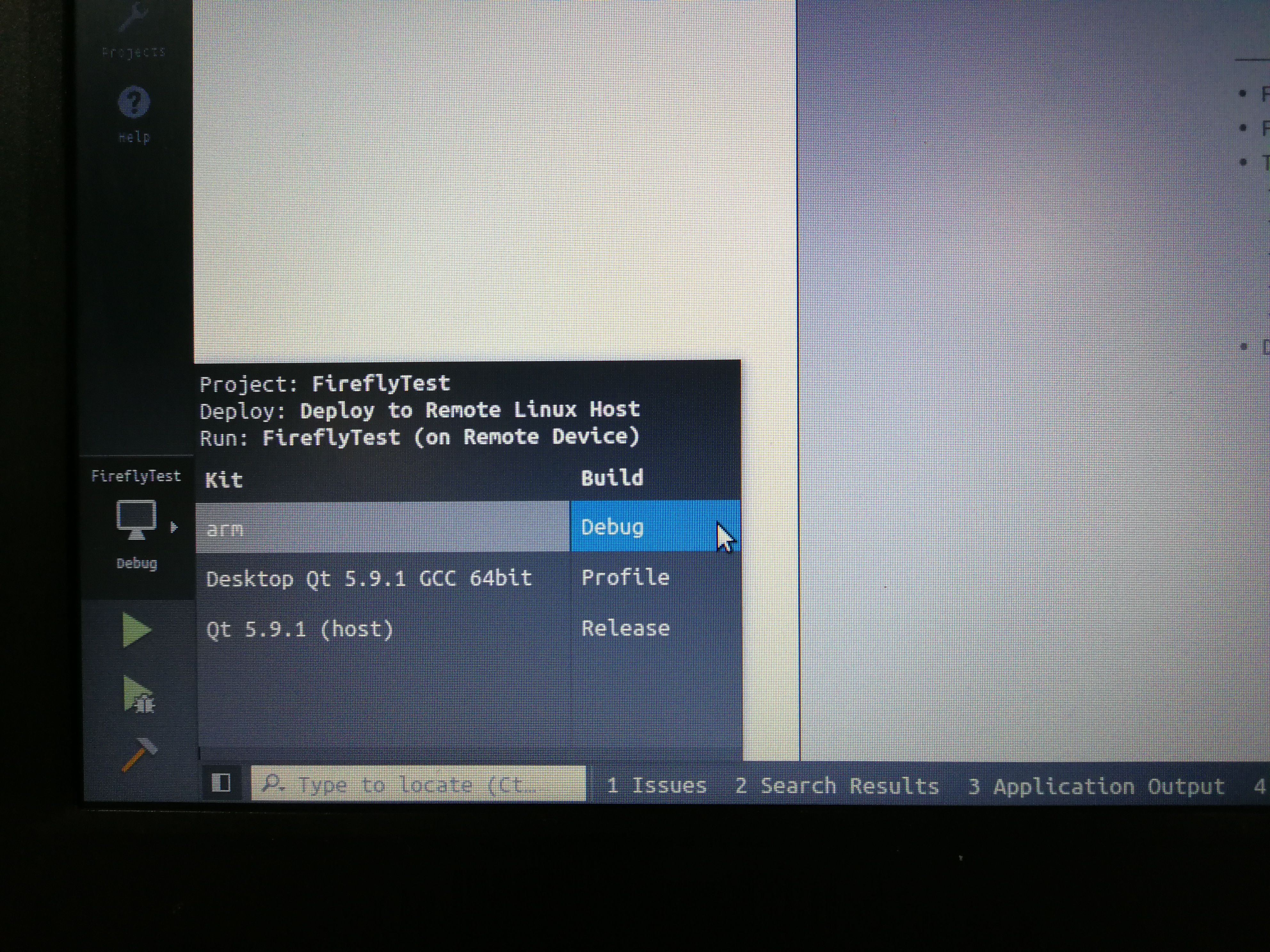
If you want to reopen the application, you need to close the running application manually. In the following “Application Output” window, you can click the “Stop Running Program” to stop the running of the application.
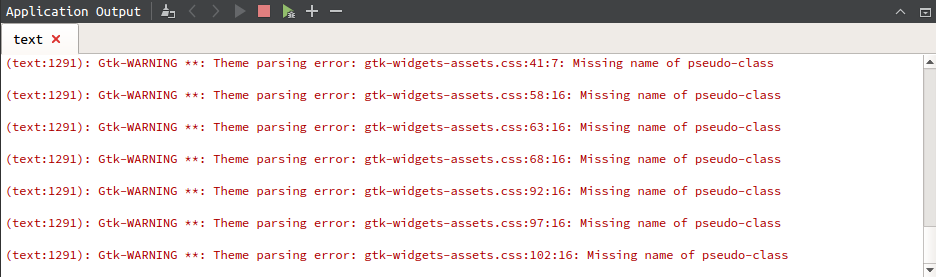
Configure debugging¶
Configure the debugger in “Debug” –> “Start Debugging” –> “Attach to Running Debug Server…”:
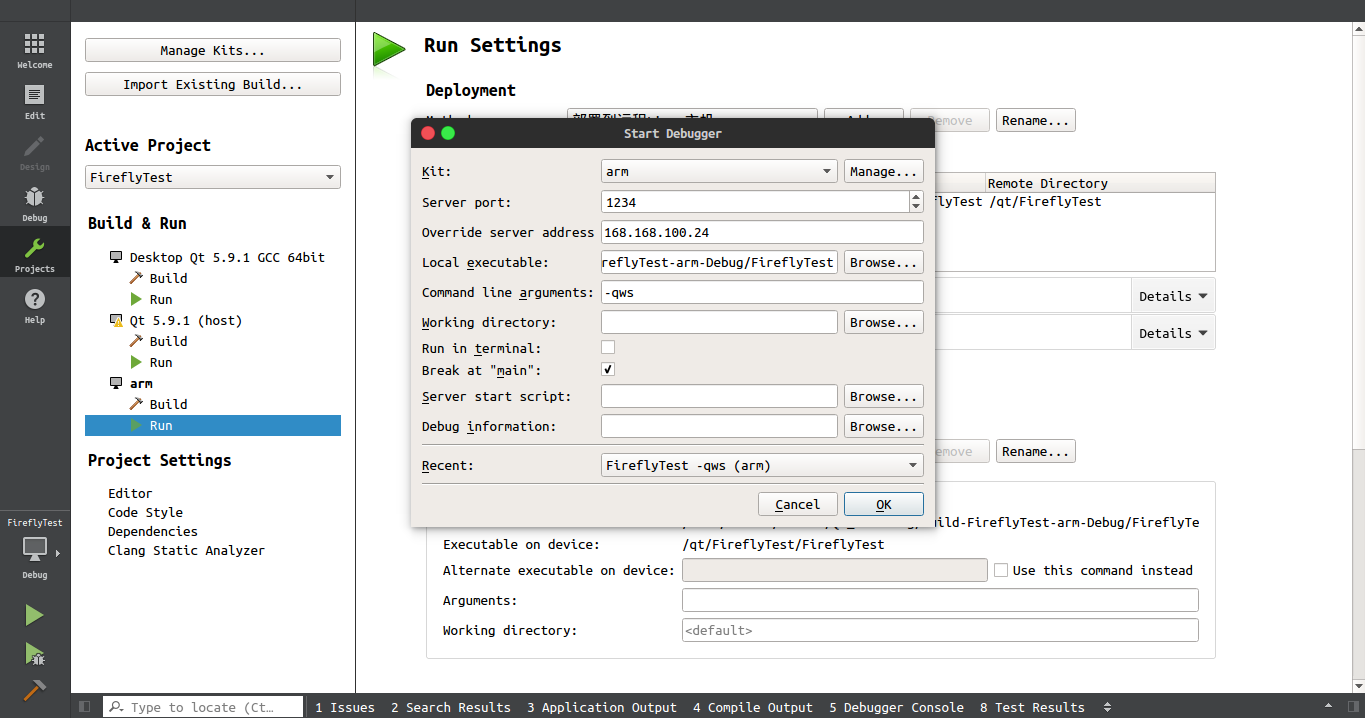
Select the corresponding kits and press F5 key to start remote debugging.
