1. Camera¶
Hardware interface
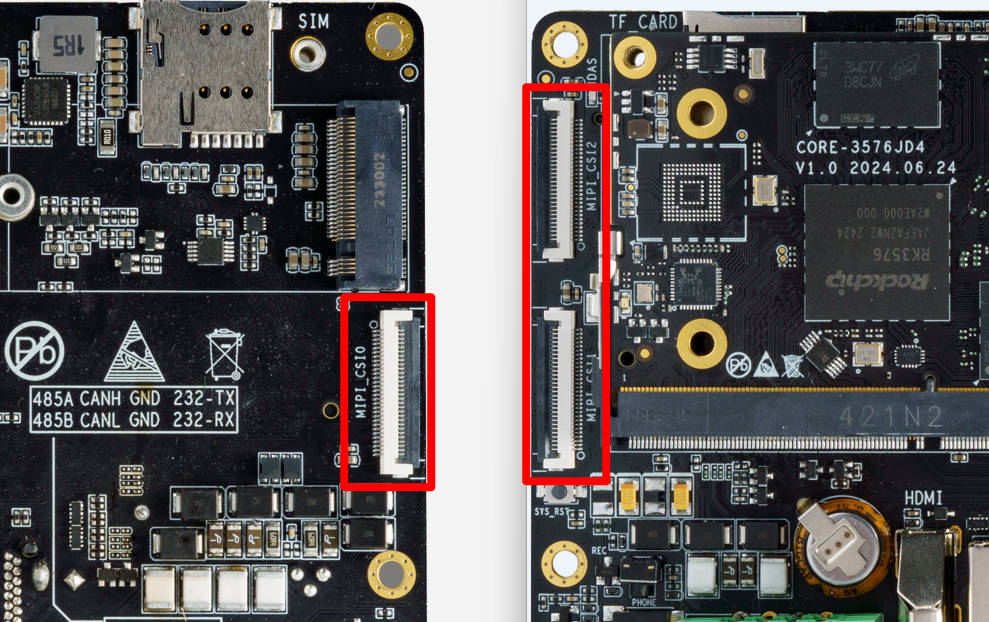
1.1. MIPI CSI¶
RK3576 platform has one DCPHY and two DPHY. DPHY can work in two modes: full mode and split mode; DCPHY only has full mode.
In short, if we use single-camera, we can set dphy to full mode, if we use dual-camera, we can set dphy to split mode.
1.2. Full Mode Configuration¶
AIO-3576JD4 has 3 mipi-dsi interfaces, their link paths:
MIPI-CSI0: csi2_dphy0 --> mipi1_csi2 --> rkcif_mipi_lvds1
MIPI-CSI1: csi2_dphy3 --> mipi3_csi2 --> rkcif_mipi_lvds3
MIPI-CSI2: csi2_dcphy0 --> mipi0_csi2 --> rkcif_mipi_lvds
Refer to these dts for details:
rk3576-firefly-aio-3576jd4-cam0-8ms1m.dtsi
rk3576-firefly-aio-3576jd4-cam1-8ms1m.dtsi
rk3576-firefly-aio-3576jd4-cam2-8ms1m.dtsi
CAM0 and CAM1 can not be used at same time, there’s a switch in rk3576-firefly-aio-3576jd4.dts can change between CAM0/1
#define CAM1_OR_CAM0 0 /* 1 = CAM1, 0 = CAM0 */
1.3. Camera Debug¶
Find the camera node
# Since a board may have multiple cameras, for cameras using RKISP such as 8Mega Pixel HD Camera(IMX415),
# it is necessary to use the video node named rkisp_mainpath.
# For cameras with their own ISP, such as 8Mega Pixel HD Camera,
# it is necessary to use the video node named stream_cif_mipi_id0.
root@firefly:~# grep '' /sys/class/video4linux/video*/name
/sys/class/video4linux/video0/name:stream_cif_mipi_id0
/sys/class/video4linux/video1/name:stream_cif_mipi_id1
/sys/class/video4linux/video10/name:rkcif_tools_id2
/sys/class/video4linux/video11/name:stream_cif_mipi_id0
/sys/class/video4linux/video12/name:stream_cif_mipi_id1
/sys/class/video4linux/video13/name:stream_cif_mipi_id2
/sys/class/video4linux/video14/name:stream_cif_mipi_id3
/sys/class/video4linux/video15/name:rkcif_scale_ch0
/sys/class/video4linux/video16/name:rkcif_scale_ch1
/sys/class/video4linux/video17/name:rkcif_scale_ch2
/sys/class/video4linux/video18/name:rkcif_scale_ch3
/sys/class/video4linux/video19/name:rkcif_tools_id0
/sys/class/video4linux/video2/name:stream_cif_mipi_id2
/sys/class/video4linux/video20/name:rkcif_tools_id1
/sys/class/video4linux/video21/name:rkcif_tools_id2
/sys/class/video4linux/video22/name:rkisp_mainpath
/sys/class/video4linux/video23/name:rkisp_selfpath
/sys/class/video4linux/video24/name:rkisp_fbcpath
/sys/class/video4linux/video25/name:rkisp_iqtool
/sys/class/video4linux/video26/name:rkisp_rawrd0_m
/sys/class/video4linux/video27/name:rkisp_rawrd2_s
/sys/class/video4linux/video28/name:rkisp_rawrd1_l
/sys/class/video4linux/video29/name:rkisp-statistics
/sys/class/video4linux/video3/name:stream_cif_mipi_id3
/sys/class/video4linux/video30/name:rkisp-input-params
/sys/class/video4linux/video31/name:stream_hdmirx
/sys/class/video4linux/video4/name:rkcif_scale_ch0
/sys/class/video4linux/video5/name:rkcif_scale_ch1
/sys/class/video4linux/video6/name:rkcif_scale_ch2
/sys/class/video4linux/video7/name:rkcif_scale_ch3
/sys/class/video4linux/video8/name:rkcif_tools_id0
/sys/class/video4linux/video9/name:rkcif_tools_id1
Use v4l2-ctl to capture camera frame data
v4l2-ctl --verbose -d /dev/video0 --set-fmt-video=width=1920,height=1080,pixelformat='NV12' --stream-mmap=4 --set-selection=target=crop,flags=0,top=0,left=0,width=1920,height=1080 --stream-to=/data/out.yuv
Copy file out.yuv to ubuntu to play
ffplay -f rawvideo -video_size 1920x1080 -pix_fmt nv12 out.yuv
1.4. Android Use Camera App¶
In addition to the official default supported cameras, To open camera with camera app in Android needs configuring in camera3_profiles*.xml. For details please refer to files in Android SDK under hardware/rockchip/camera/etc/camera.
1.5. Linux Preview Camera¶
Ubuntu firmware can use this script to view camera stream:
#!/bin/bash
export DISPLAY=:0.0
export XDG_RUNTIME_DIR=/run/user/1000
echo "Start MIPI CSI Camera Preview!"
gst-launch-1.0 v4l2src device=/dev/video0 ! queue ! video/x-raw,width=800,height=600 ! videoconvert ! xvimagesink
